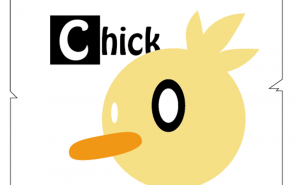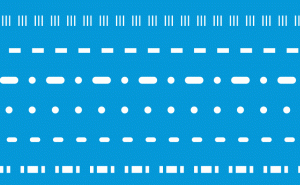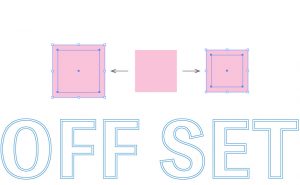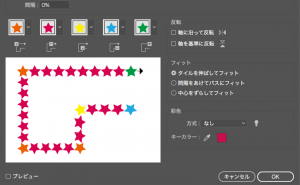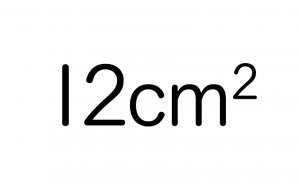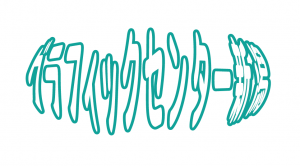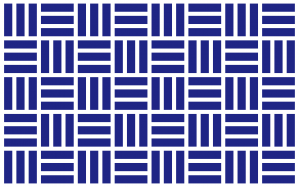Symmetry and vertical symmetry: Mirror drawing is useful
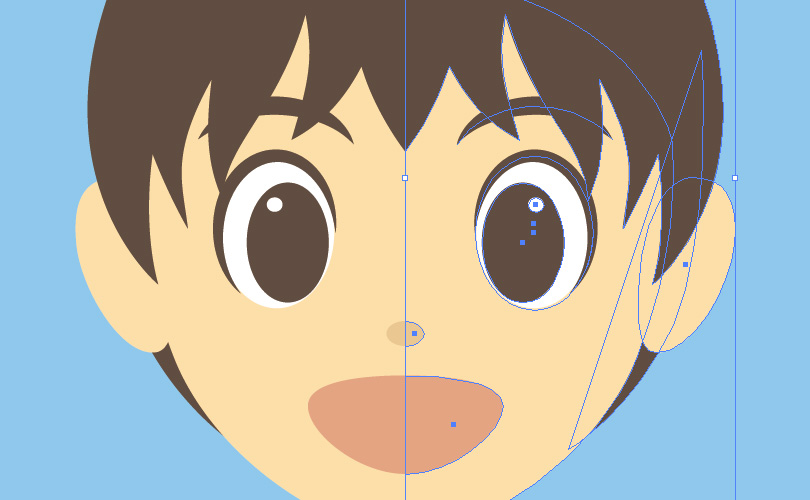
If you make a half of an illustration with left-right or top-and-bottom symmetry, and then copy and flip it to combine them, the combined shape may be a little different from the image you had in mind, and you may want to make some minor changes.
If you’re used to it, I’m sure you can visualize the complete picture in your brain, but…
Wouldn’t it be easier if you could work on it while also watching the halves that will be merged later?
Here’s how to do it, using a heart as an example.
Graphic Style [Live Reflect X]
First, create a vertical center guide.
Next, use the pen tool to draw the right half of the heart with the guide as the center.
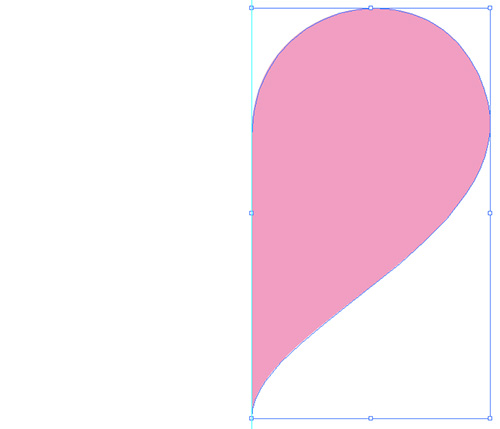
With the right half of the drawn heart selected, click on the [Live Reflect X] in the Graphic Styles panel while holding Option (win alt).
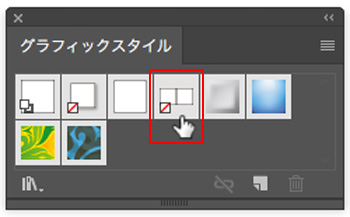
When [Live Reflect X] is applied, a mirrored image will appear on the left side.
This allows you to draw a mirror image while looking at the finished drawing.
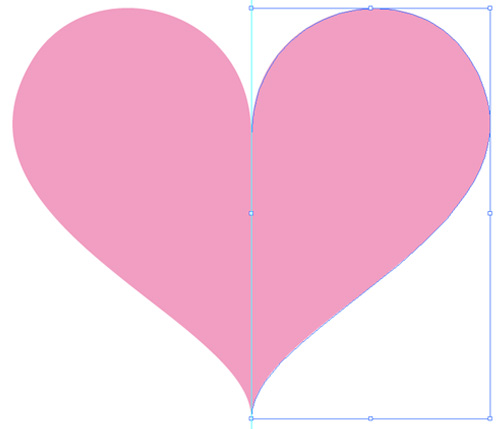
When you make small changes to the right drawing, it will be reflected on the left, because the only thing that actually exists is the right half, and the left half is just a reflection in the mirror.
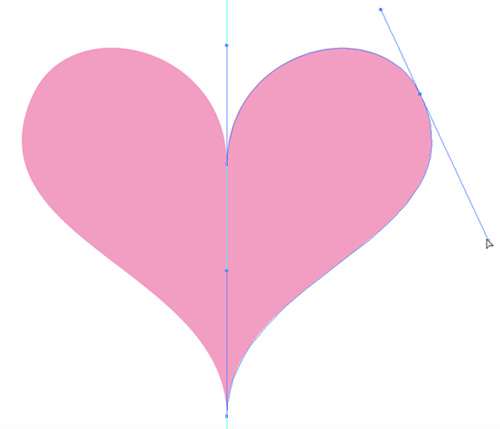
Once the shape is complete, let’s put it in a normal object state.
Select [Expand Appearance] from the [Objects] in the dropdown menu.
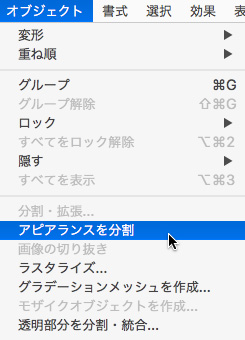
By doing this, the left half, which was just a reflection in the mirror, becomes an object.
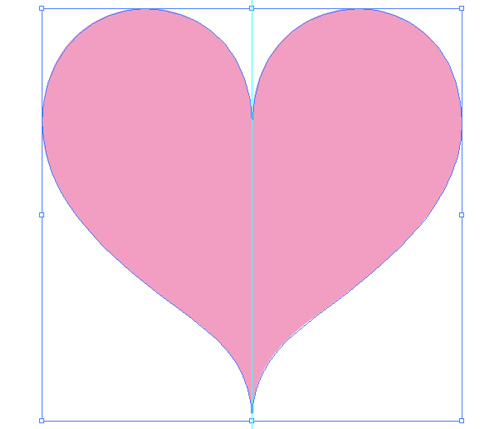
However, as it is, the right and left halves of the objects are grouped together, so let’s connect the overlapping anchor points using “Joining paths” or make them to a single object by “Unite of Pathfinder”.
By the way, I made it in the right half in the example, but you can set how it is reflected in the mirror in the “Transformation Effect” of the Appearance, so please set it according to the object you want to make.
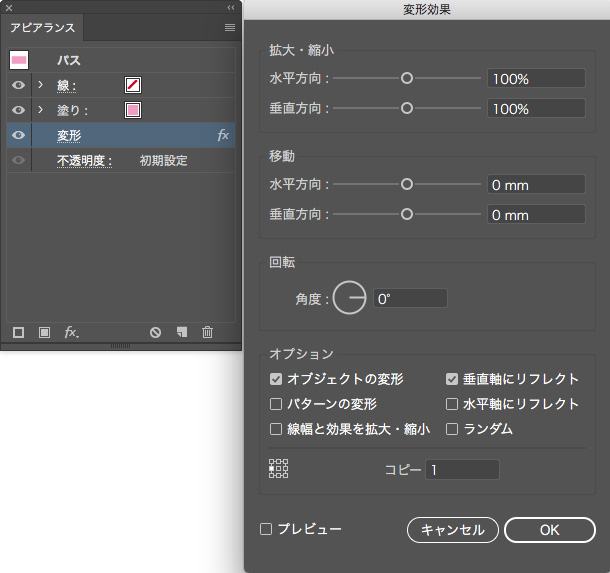
If you want to create a mirror image in a layer
It is also possible to apply [Live Reflect X] to the layer to create a mirror image.
Click on the circle to the right of the Layers panel ( the red circle in the figure) to make it a double circle like the below figure.
the red circle in the figure) to make it a double circle like the below figure.
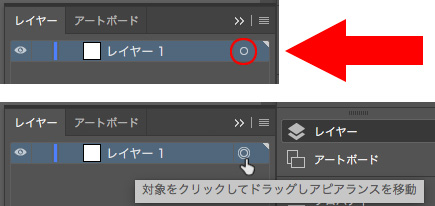
With a double circle, click on [Live Reflect X] in the Graphic Styles panel to apply it.
Click on [Transform] in the Appearance panel to check that it has been applied or to set the effect.
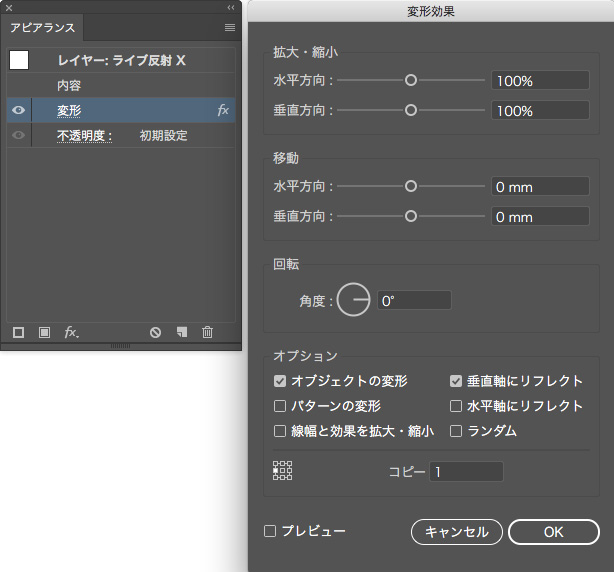
Now everything you draw on a layer to which [Live Reflect X] is applied will be a mirror image.
Create a guide in the center of the artboard so that it is symmetrical.

By the way, if you don’t use the default settings for [Live Reflect X], you can also apply your own settings to the object or layer you want to draw as a mirror image by choosing from the Appearance Panel: [Add New Effect] – [Distort Transform] – [Transform]
*Don’t forget to [Split Appearance] if you want to make it a normal object!