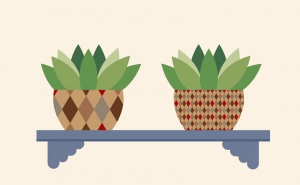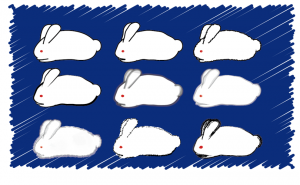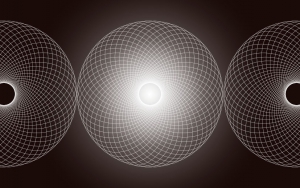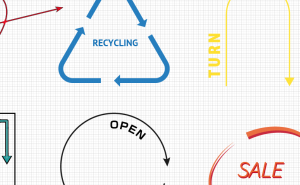What is the “Offset Path” in Illustrator?
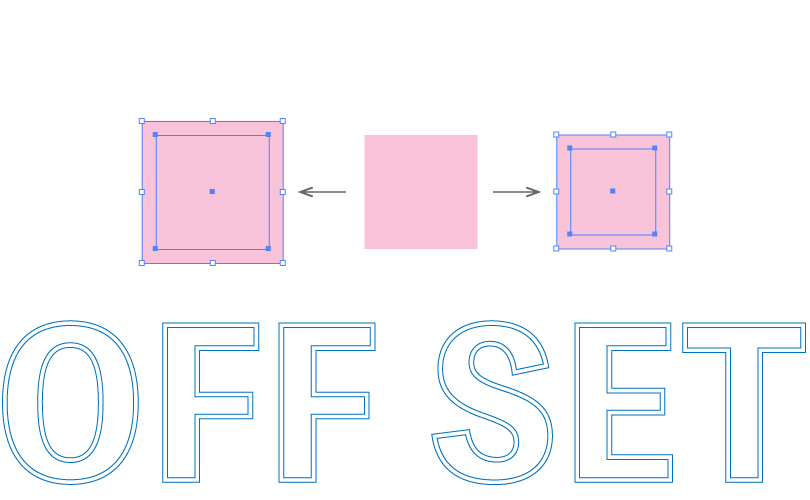
What is the “Offset Path”?
This feature creates a new path at a specified distance away from the selected object’s path location.
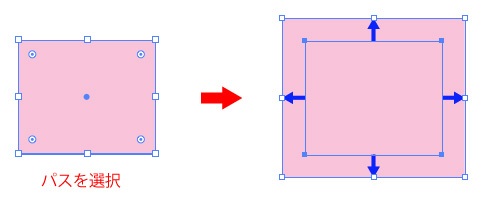
It may seem no different than using the [Scale tool] to change the size of an object.
However, there is a difference in the shape of the path formed the two operations.
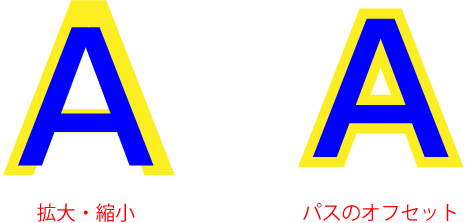
In [Offset Path], the path is formed at a fixed distance from the original path, while the [Scale Tool] changes the size of the entire path, so you can’t scale along the original path.
The advantage of using this tool is that you can scale the path while keeping its shape.
Basic operation
Select the base object and choose [Object] > [Path] > [Offset Path]
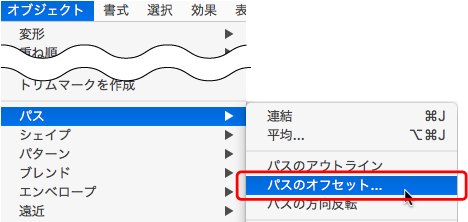
The “Offset Path” dialog box appears. Enter any number for the offset. If this number is positive, the new object will be placed outside the original object, and it is negative, the new object will be placed inside.
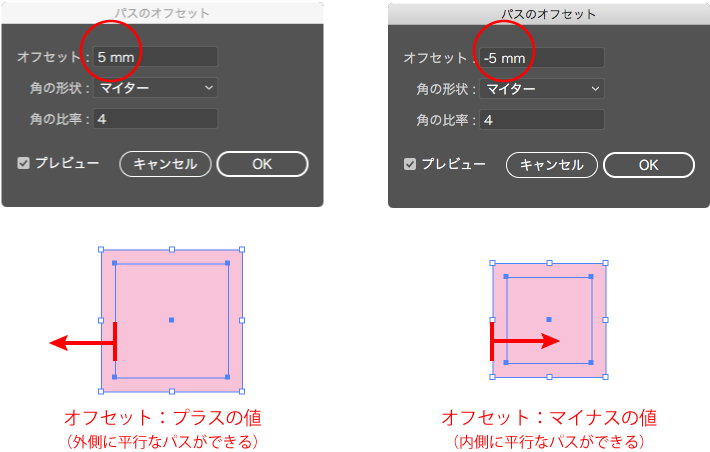
“Joins”
From the “Offset Path” dialog box, you can set the “Joins”.
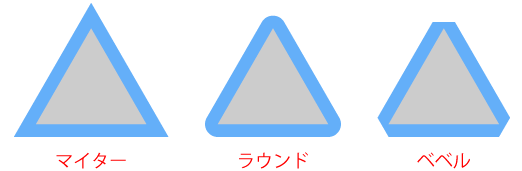
[Miter]: An edge with the same shape as the selected path
[Round]: A rounded edge
[Bevel]: A beveled edge
“Miter limit”
[Miter limit] is available when [Joins: Miter] is selected.
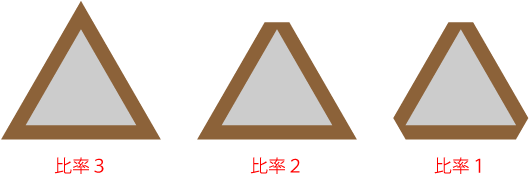
To make the corners sharp, increase the ratio value, and to make the corners beveled, decrease the ratio value. It depends on the angle of the edge, so check the preview to see how it will change.