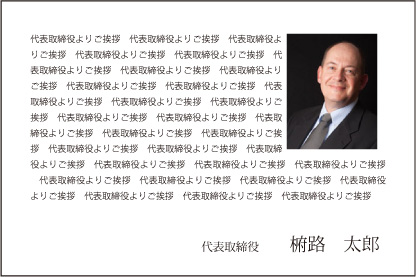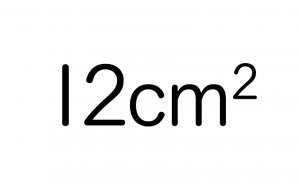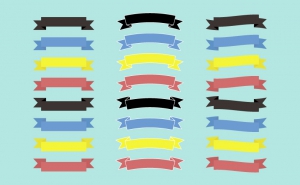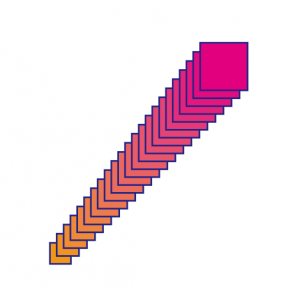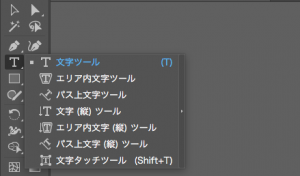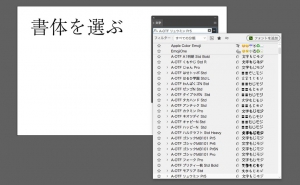How to Wrap Text Around Object
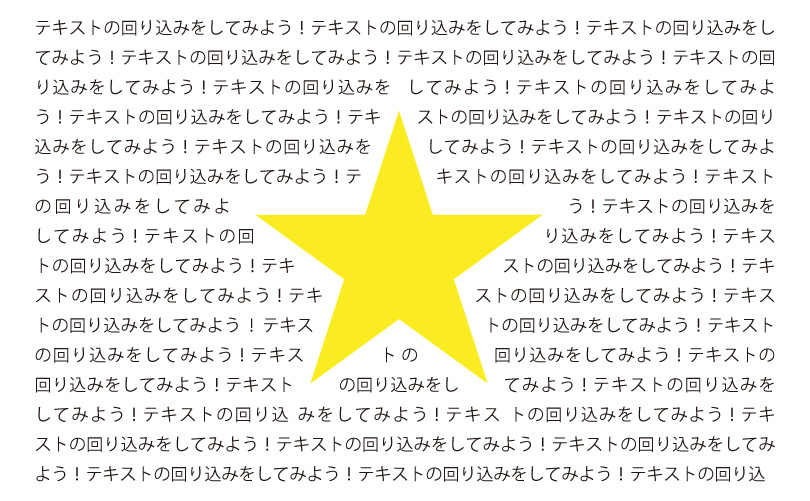
When creating text in illustrator, sometimes it is hidden by the objects you place around it.

It’s bother to leave a space between characters or change their position with the Selection tool.
In this article, I’ll show you how to wrap text around an object easily.
With this technique, you can wrap text around an object or image.
Procedure
- Create an Area Type. Place the wrapping object on top of the text object.
*At this time, the point is to create the object on the same layer as the area type!
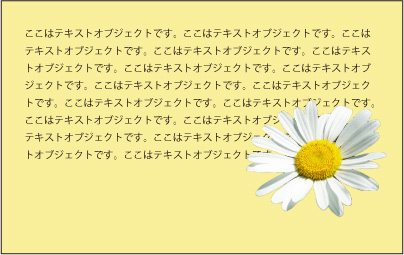
2. Select the object you placed in the foreground with the Selection tool and go to [Object] > [Text Wrap] > [Make] .
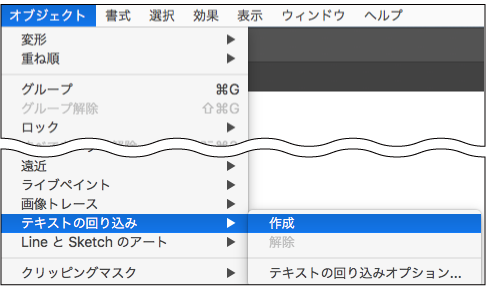
3. The text wraps around the placed objects.

4. you can adjust the distance between the text and the object. Select the front object with the Selection tool and choose [Object] > [Text Wrap] > [Text Wrap Options] to display the dialog. Enter the spacing between the text and the object in [Offset] and click the OK button.
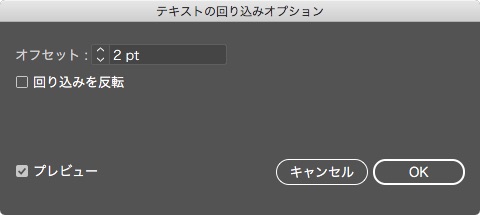
You can make something like this!
Text wrapping is a common technique found in corporate brochures and other publications. Try using it to your advantage.