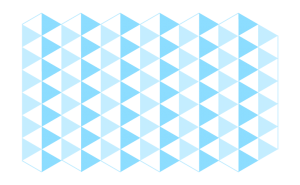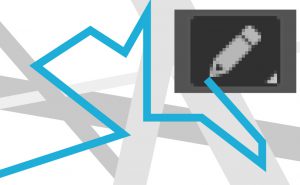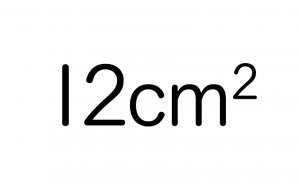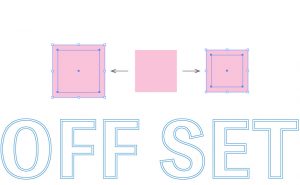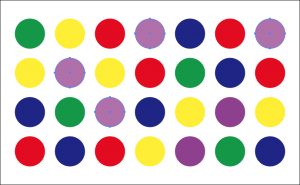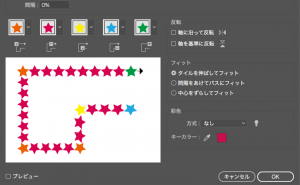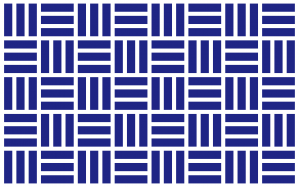How to Hide Recently Used Fonts
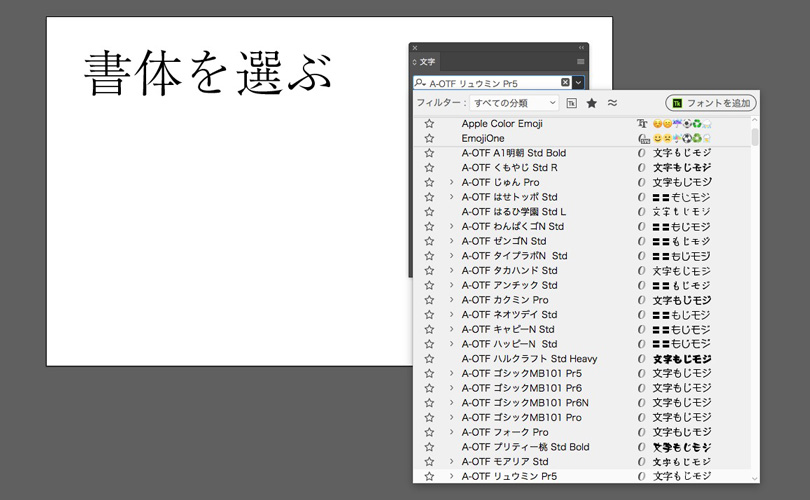
When you choose a font in Illustrator, you may see the history of fonts that you used before at the top.
Sometimes I think it’s useful, and sometimes I think it’s annoying.
For example, when you search the list of fonts from top in order so that you select the best font.
Once you select a font, you can’t immediately select the next font in the “list order”. Because when you want to change the font, the current selection is at the top of the “History” list.
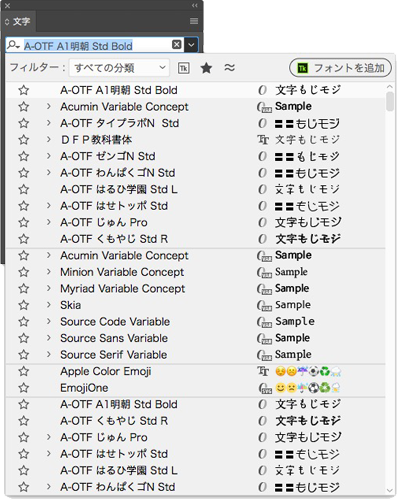
(Not in the list, but selected in the history.)
This means you have to start by looking for your current font in the list.
It’s so annoying for me.
Especially, when I chose a font at the bottom of the list. I have to scroll to find it.
If you feel same way, I’d like to recommend this settings.
How to hide font history
In Illustrator CC, go to [Preference] and select [Type].
![[Preference]](https://soft-no-sosa.com/wp/wp-content/uploads/2018/10/font_1.jpg)
The default setting is “Number of Recent Fonts: 10”.
Please change this “10” to “0”.

Now you won’t see the font history anymore.
If you open the font list with the history view set to 0, the current font is selected “in List”. You can change to the next (lower) font with just the down arrow key.
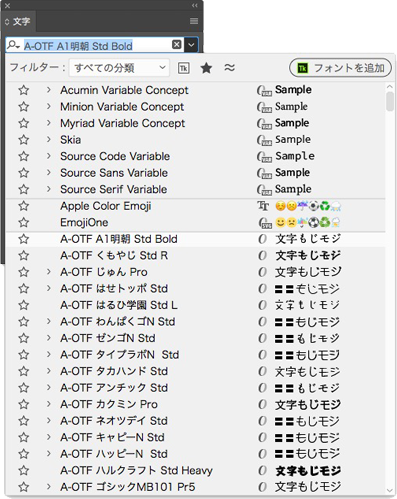
All you have to do is change the Preference, so use it flexibly as you needed.