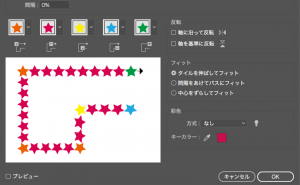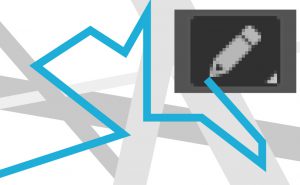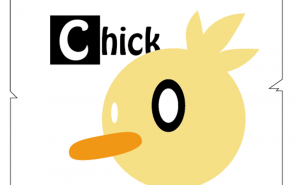How to Make a Recycle Symbol
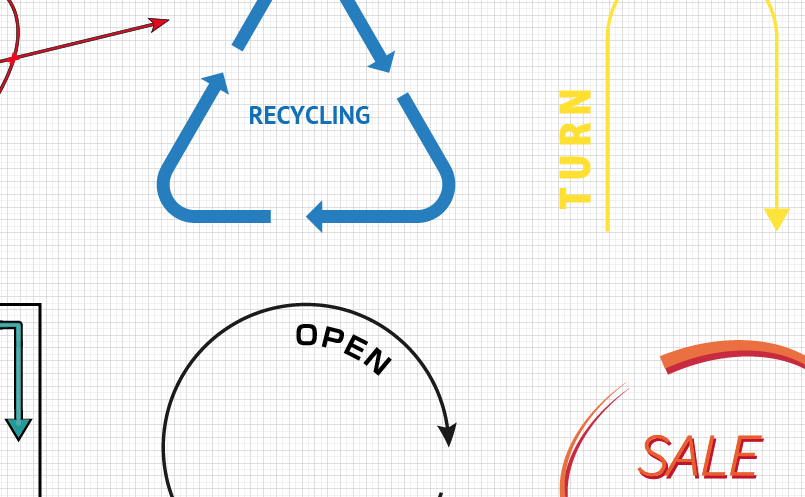
Recycle Symbol
We often see the recycle symbol on food and beverage packaging and industrial products.
There are several ways to create it in Illustrator, but today I’ll show you one of the simplest ways.
How to make a recycle symbol
1. Start up Illustrator and create an equilateral triangle by [Tool Panel] > [Polygon Tool].
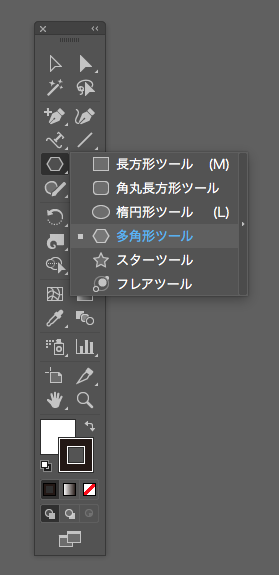
While dragging the Polygon tool, choose the number of angles with the △▽ key and press [option], you’ll create an equilateral triangle.
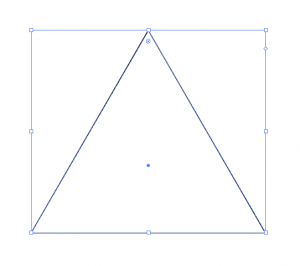
2. Select the Smart Guide.
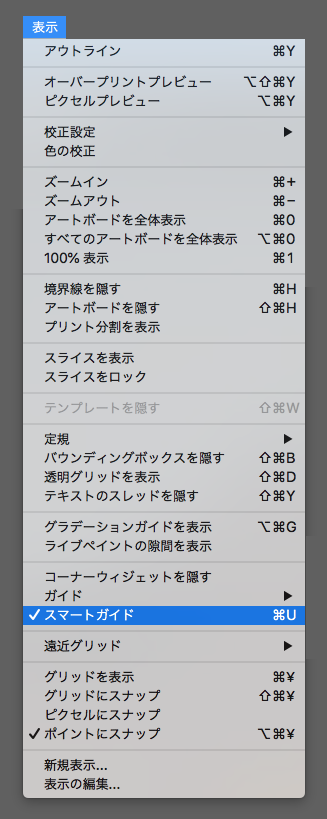
3. Go to [Tool Panel] > [Scissors Tool] to select the center of all three sides of the equilateral triangle.
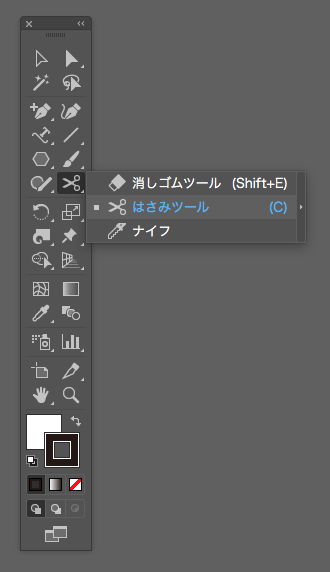
With the Scissors tool selected, click the center of the edge with the Smart Guide.
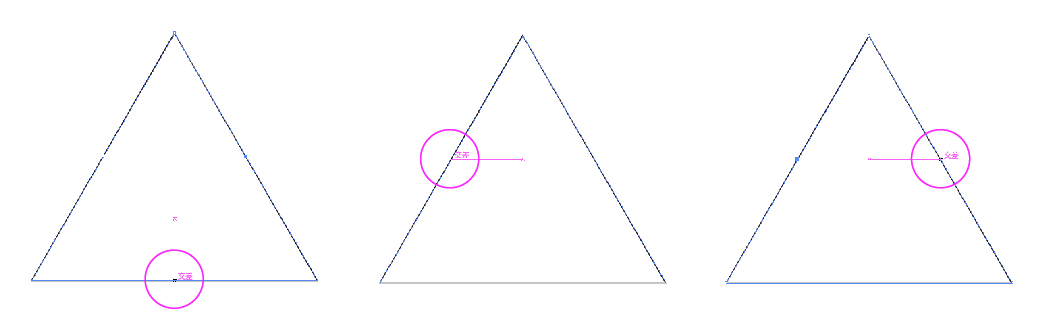
The path has been split into three parts.
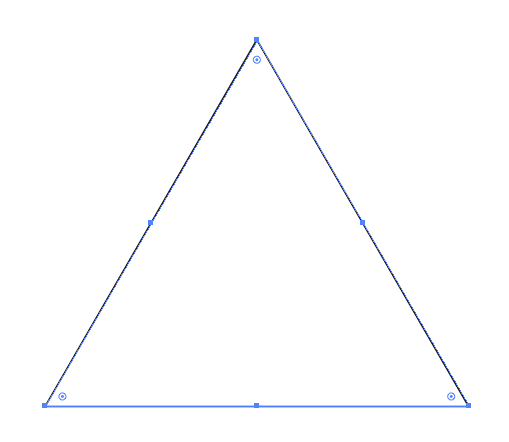
4. Go to [Tool Panel] > [Direct Selection Tool], select the entire object and drag the points inside the corners to round the corners appropriately.
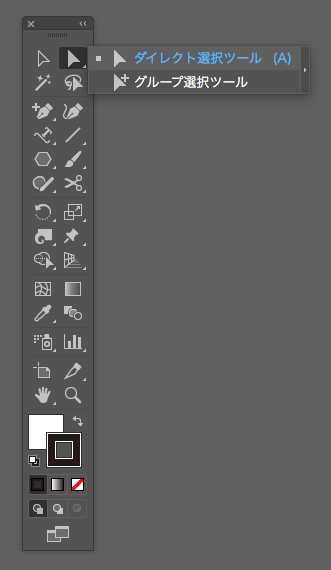
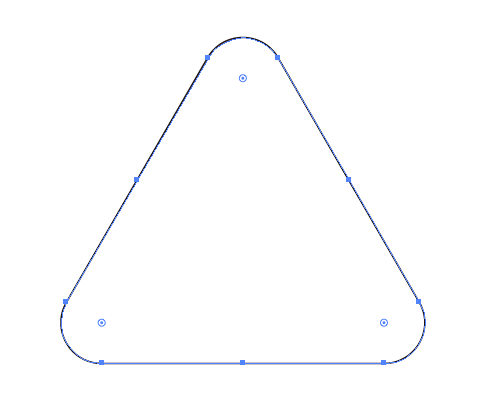
5. Select [Menu Bar] > [Window] > [Brushes] to display the brush panel.
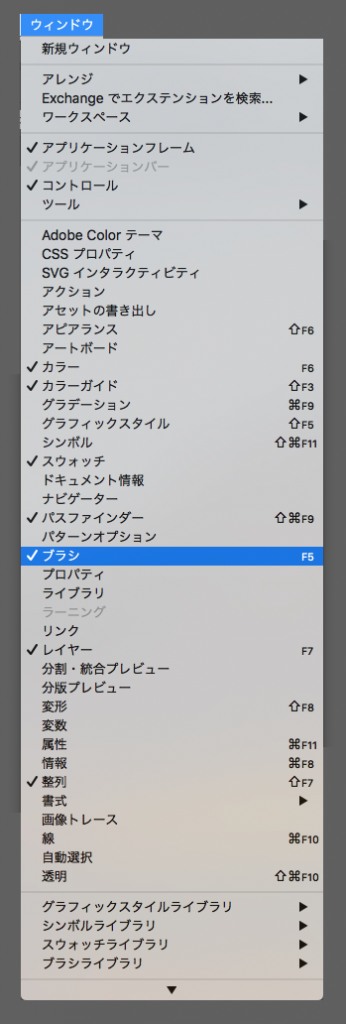
From the top-right hamburger menu, select [Open Brush Library] > [Arrows] > [Arrow_Standard].
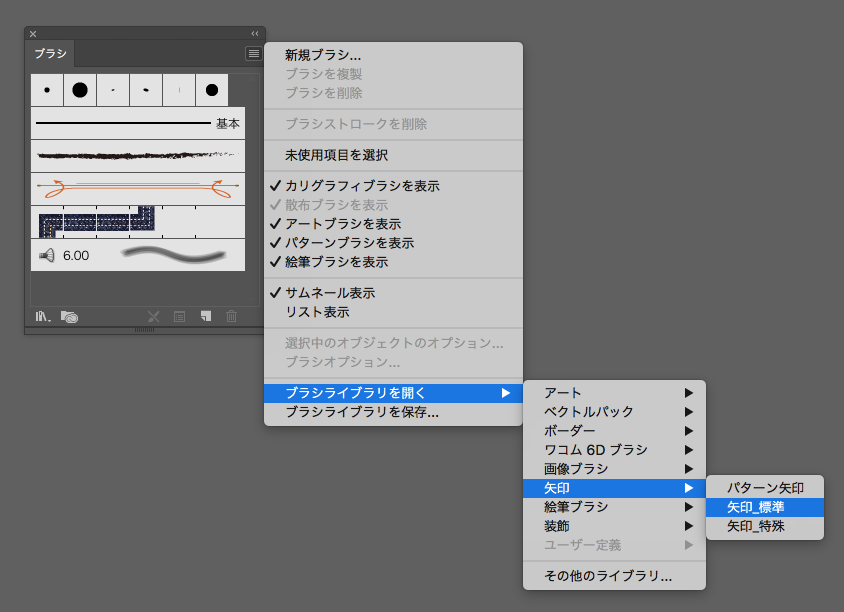
The brush panel is now displayed.
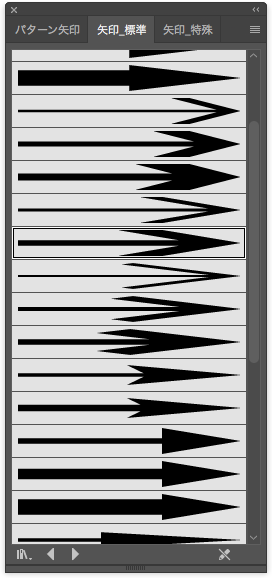
6. With the entire equilateral triangle selected, Chose one brush in the Brush panel.
Three arrows are created along the path.
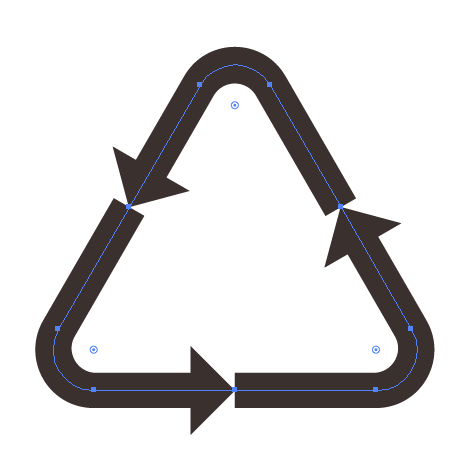
7. Adjust the arrows length with the Direct Selection tool.
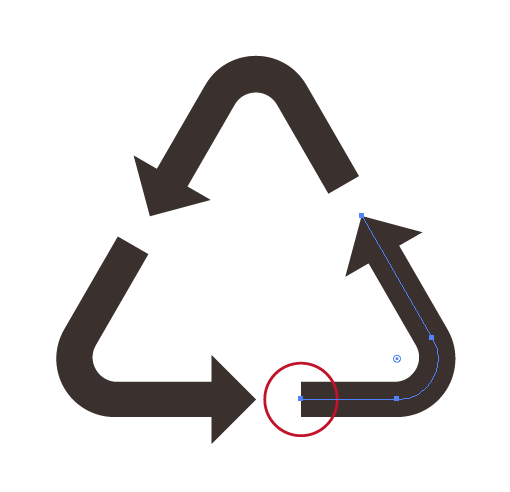
8. Double-click the Reflect Tool and flip it horizontally.
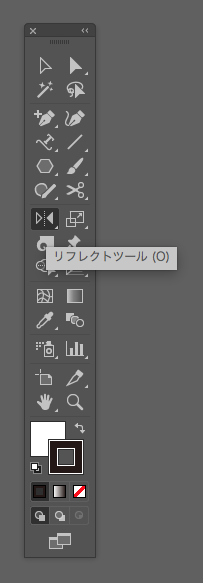
The recycle symbol is done.
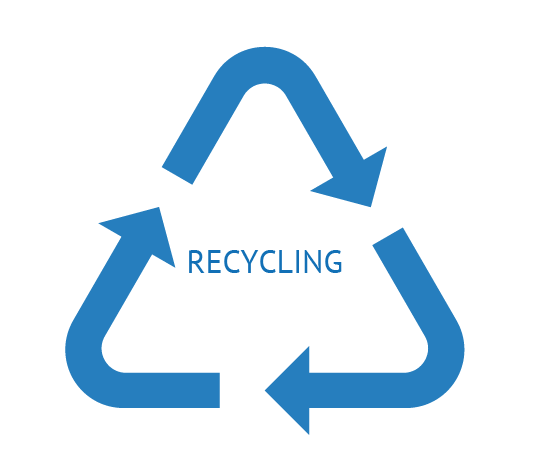
The practical use
You can apply this way to various things.

This concludes the instructions on how to make a recycle symbol.