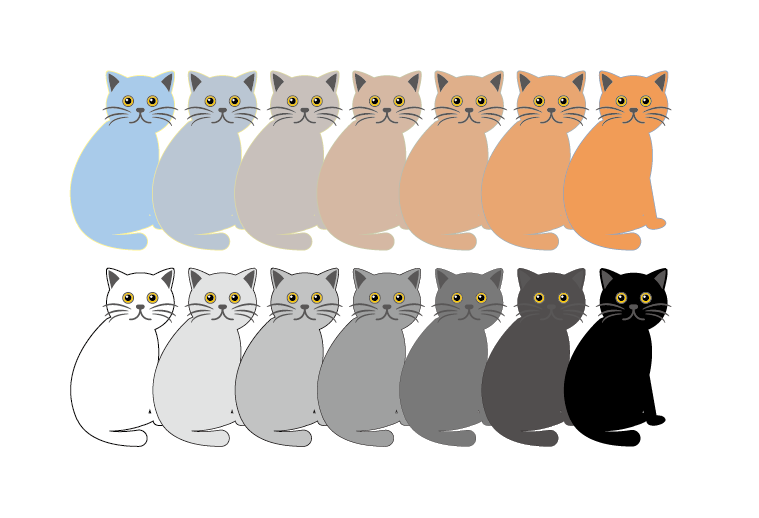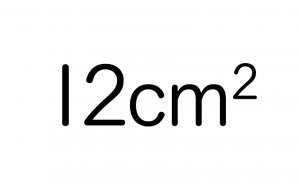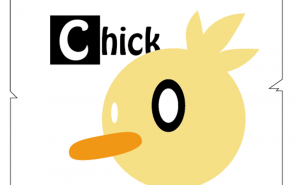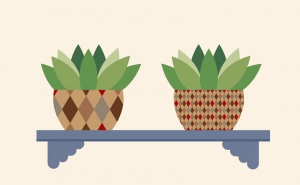How to Use the Blend Tool
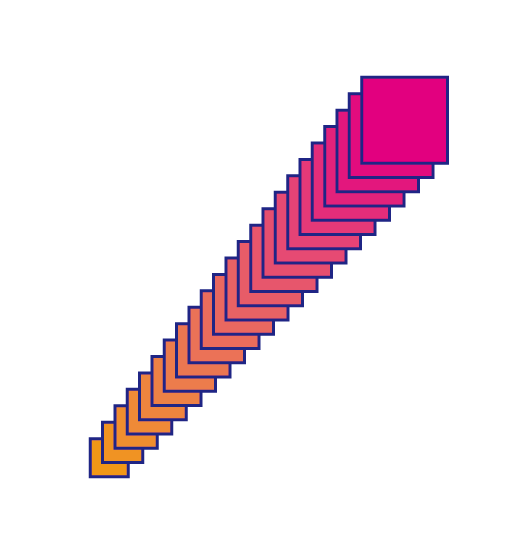
The Blend tool is a tool that blends different shapes together to create an intermediate object.
It can also be applied to create gradients. In this article, I will explain the basics of using the Blend tool.
(Software: Illustrator CS5)
There are two ways of blending.
1. Create a blend from the Tools panel
Prepare the object to be blended.
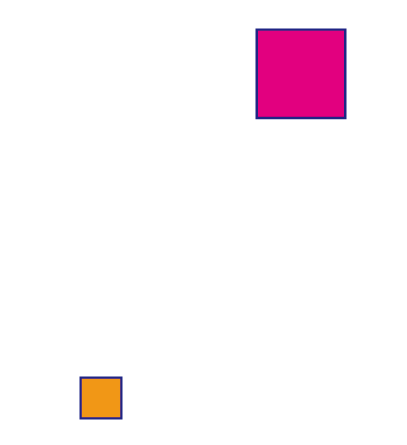
1. Click the Blend tool in the tools panel at the left side.
2. Click on the first object.
3. Click the second object. (You can use more than one object.)
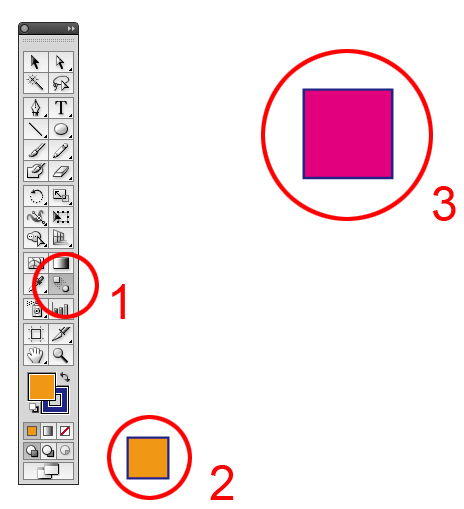
A blend object is created.
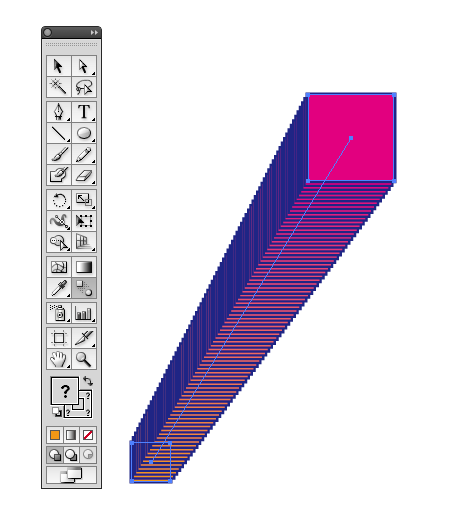
2. Create a blend from the menu
After selecting the object to be blended, you can create a blend by selecting [Object] > [Blend] > [Make].

3. Set the Blend shape in the Blend Options
To open the Blend Options dialog box, double-click [Blend Tool] in the Tools Panel on the left side, or select [Object] > [Blend] > [Blend Options].
There are three spacing options for blended objects, which can be used in different ways depending on your preference.
The Smooth Color is created so that the color and shape changes smoothly between selected objects.
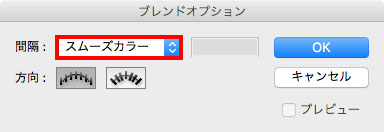
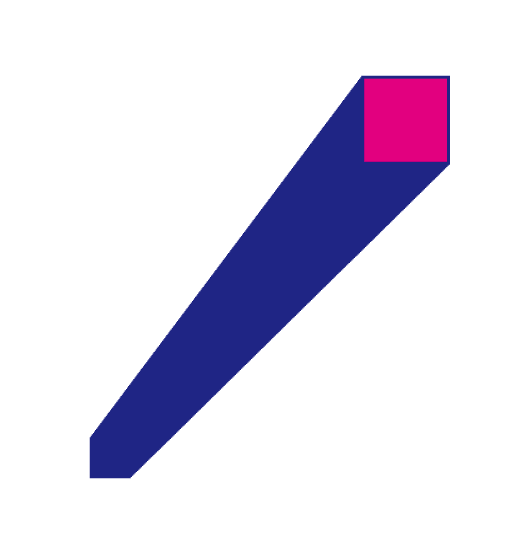
The Specified Steps gives the number of steps between the start and end of the blend.
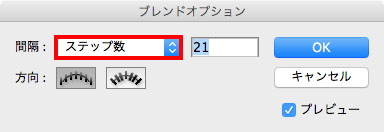
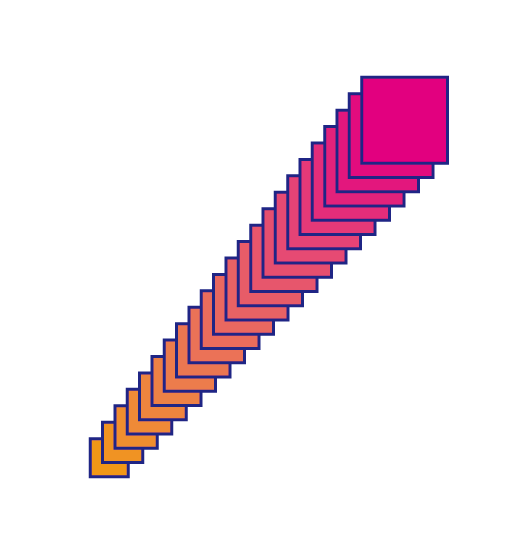
The Specified Distance controls the distance between the steps of the blend.
(The distance is from the object’s outline to the next object’s outline.)
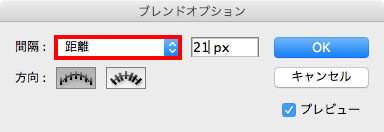
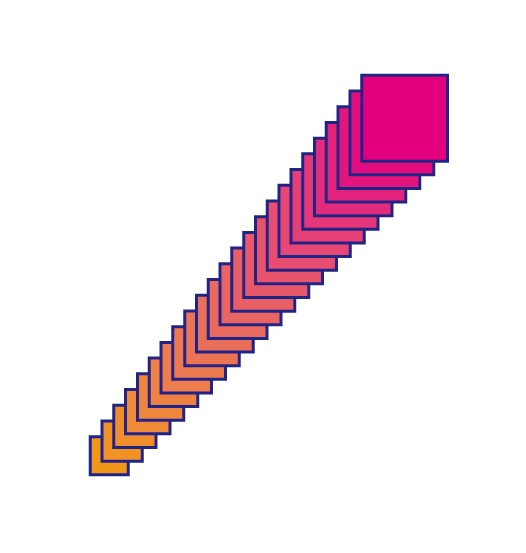
The Orientation determines the direction of the blended object.
Align to Page
This makes the blend orientation vertical to the X (horizontal) axis of the artboard.
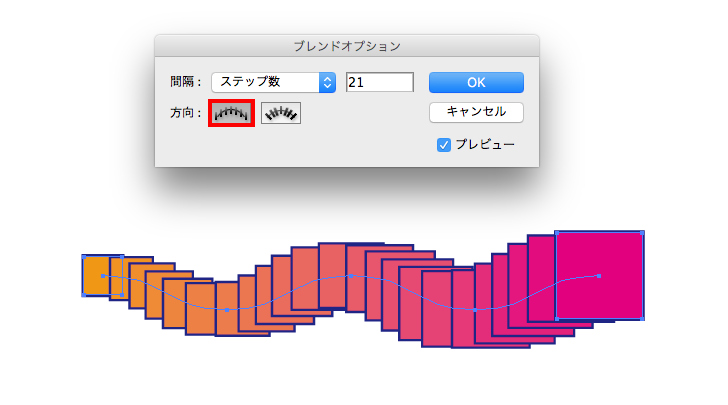
Align to Path
This makes the blend orientation vertical to the path.
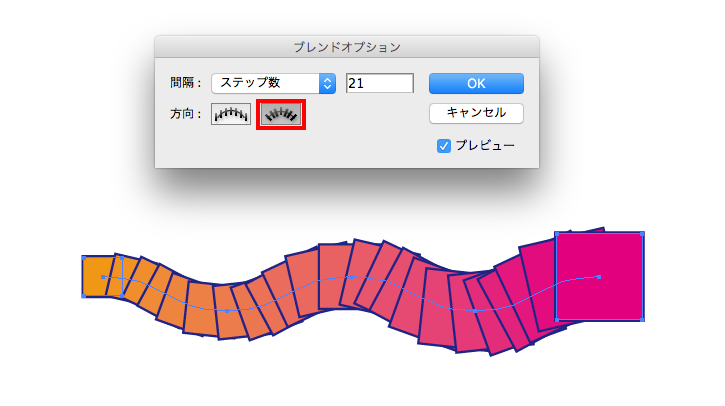
Replace Spine allows you to replace the spine with a different path you created later.
Select the blended object and the new path.
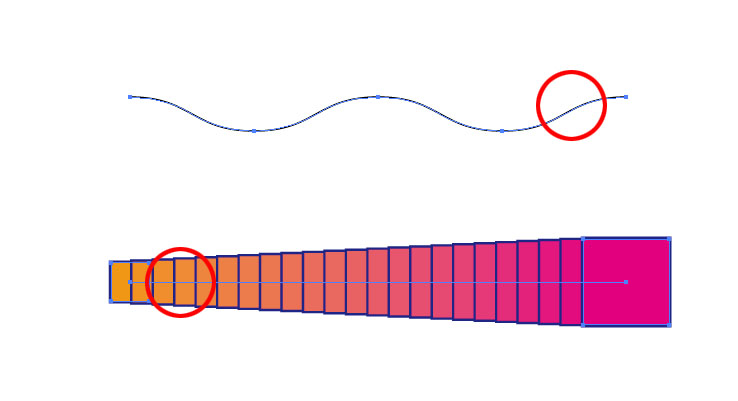
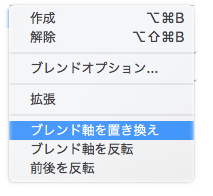 Go to [Object] > [Blend] > [Replace Spine].
Go to [Object] > [Blend] > [Replace Spine].
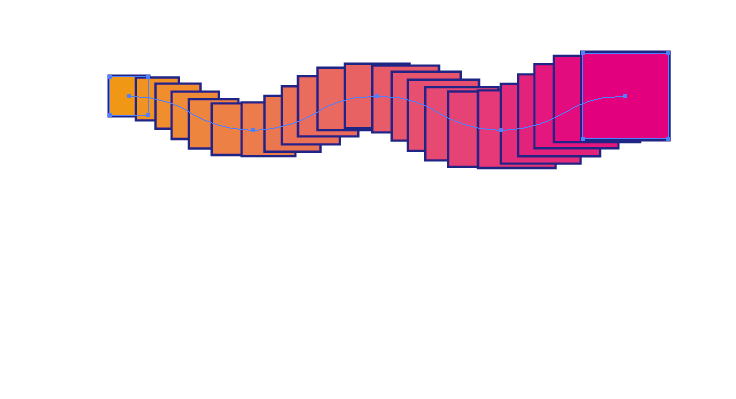
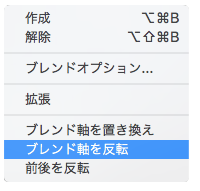 Reverse Spine makes the order of the blend opposite direction.
Reverse Spine makes the order of the blend opposite direction.
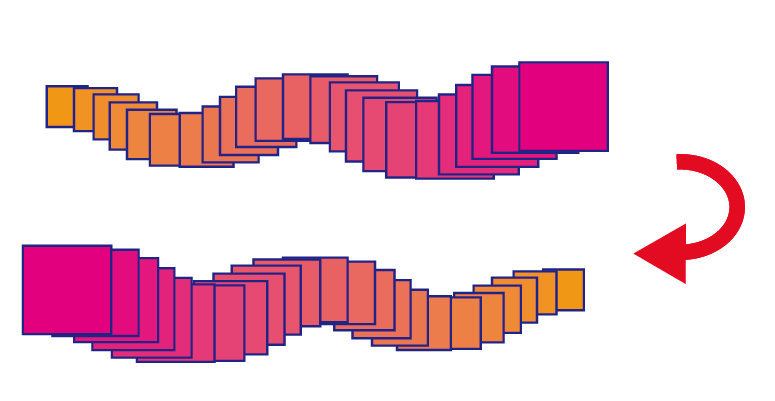
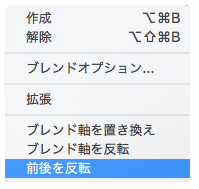 Reverse Front to Back makes the stacking order of the blended object reversed.
Reverse Front to Back makes the stacking order of the blended object reversed.
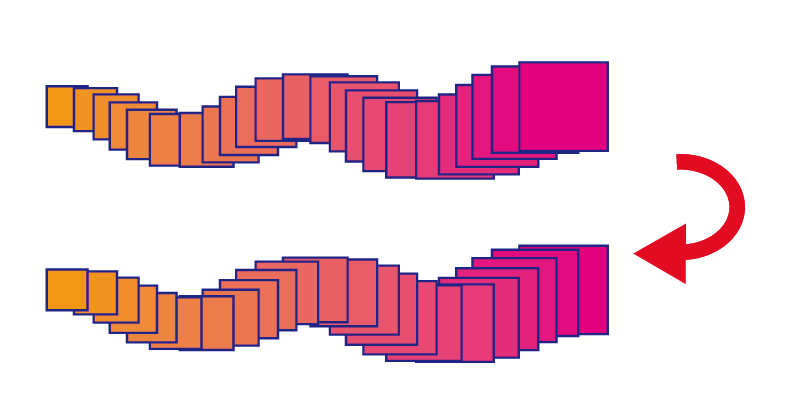
Try to use it differently if you need it.
It can be used for a variety of objects.
For example.
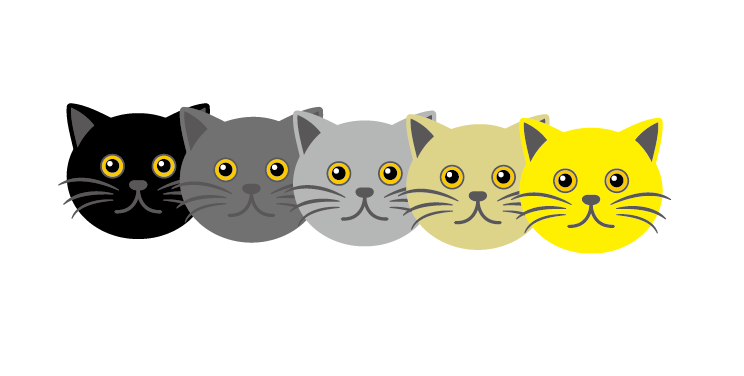
Other examples.