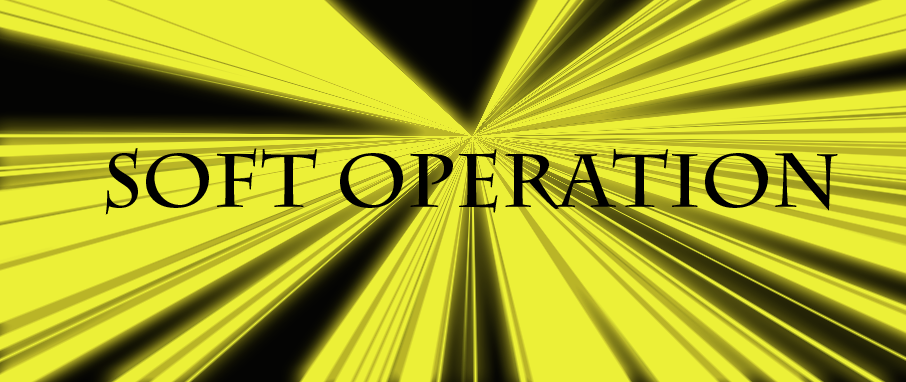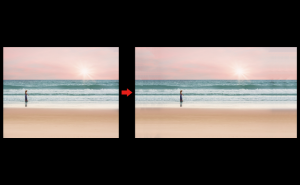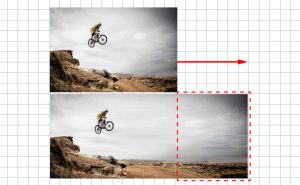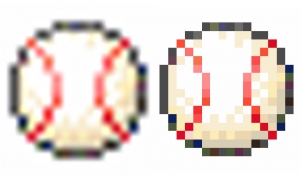How to Create Lighting Effects in Photoshop
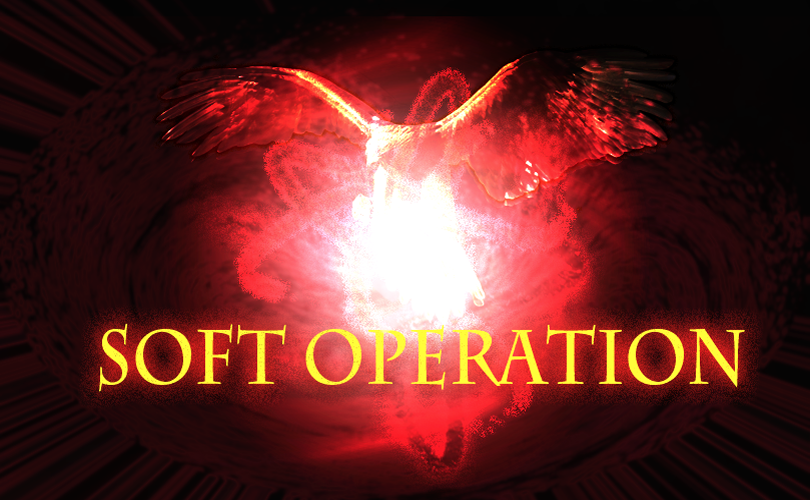
Light effects are useful and easy to create an atmosphere.
The process is simple, and you can create variations easily, so give it a try.
1. Making with a path
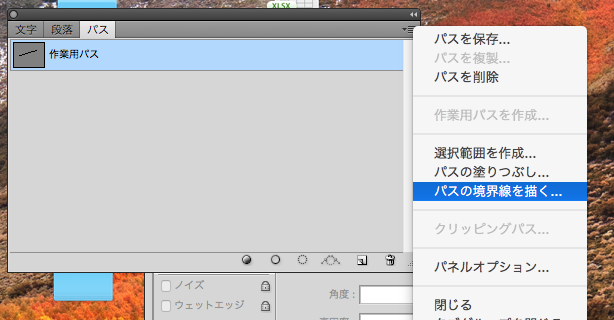
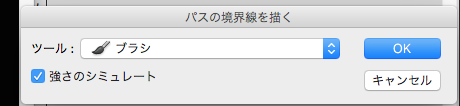
Stroke a path, click on the [Stroke Path] in the Paths panel, and choose “Brush” on Tools. Then apply a Glow to it.

2. Making with Clouds filters
Next, we’ll create light effects using Clouds filters.
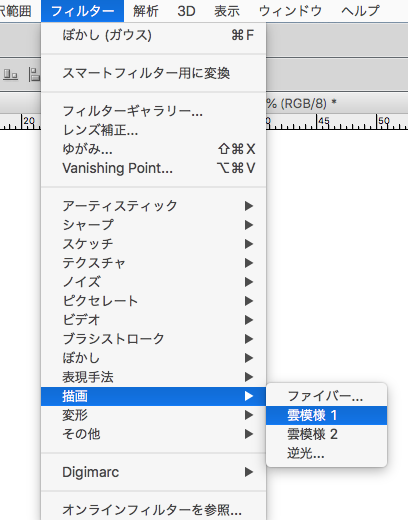
Apply [Filter] > [Render] > [Clouds].
Soft glow effect 1
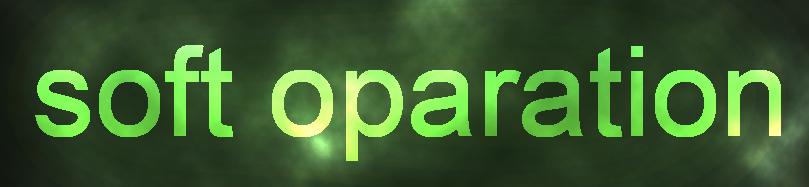
Use the Clouds filter with the Color Dodge blending mode.
1. Create a colored background and place an object (In the case of text, you should rasterize it).
2. Add a gradient to it and duplicate it.
3. Put the layer with clouds filter on top and set the blending mode to Color Dodge.
4. When the object’s texture is changed, blur the duplicated object. If it’s too dark or not obvious, adjust the brightness of the Adjustments.
Soft glow effect 2
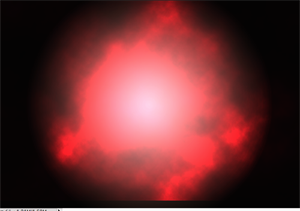
This is made by placing the clouds filters with Color Dodge on top of the radial gradient.

I added text and lines of light.
Procedure
1. Draw a path and apply the “Stroke Path” in the Paths panel.(Tool : Brush)
Brush Presets : Hard Round (5pixel)
2. Apply a layer style Glow to the path.
[OuterGlow] Blending mode: Multiply, Spread 8%
[Inner Glow] Blending mode: Pin light
3. Enter the text, apply the Glow, and adjust the position.
[OuterGlow] Blending mode: Screen, Noise 16%, Spread 6%
[Inner Glow] Blending mode: Color Dodge, Noise 68%
2. Making with Brushes
Free Transform
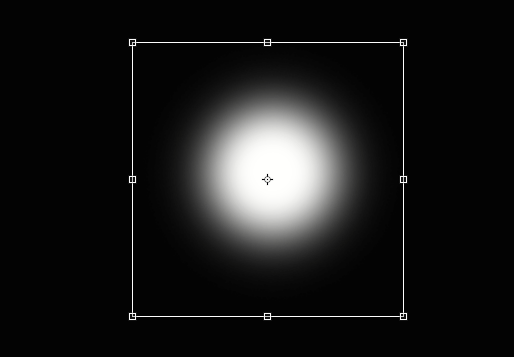
Create it by painting with a soft brush and scaling with Free Transform.

Extend the pass horizontally.

With text
Go to [Filter] > [Distort] > [Polar Coordinates] and apply “Rectangular to Polar”.
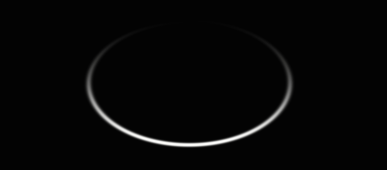
The straight path will be ring.

With text
Brush scattering
Butterfly

Set to scatter and place it like putting stamps.

Other examples
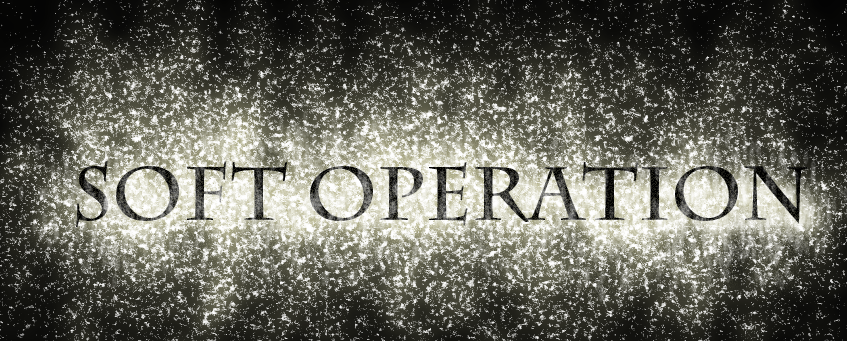
With the Texture box in the Brushes panel checked, paint with the scattering and brush size adjusted. Paint a little bit on the text with a smaller brush and apply the Outer glow.


If you change the color and the amount of brush, the looks will be different.
Other examples

This is also applied with the Texture in the Brushes panel checked, adjusting the percentage of the scattering.
There are as many different ways to do this as there are brush settings, so you can try them out.
4. Make the ray
Use the Motion Blur
Apply the Motion Blur heavily to the brush made by the way of “2. Making with Brushes”

Use the Polar Coordinates
Create a vertical gradient and go to [Filter] > [Distort] > [Wave].
![Go to [Filter] / [Distort] / [Wave]](https://soft-no-sosa.com/wp/wp-content/uploads/2020/02/f9d3969f5e8da09595f5aec80767c10d.png)
Check the box of Type to “Square”. (Adjust the value as you like.)
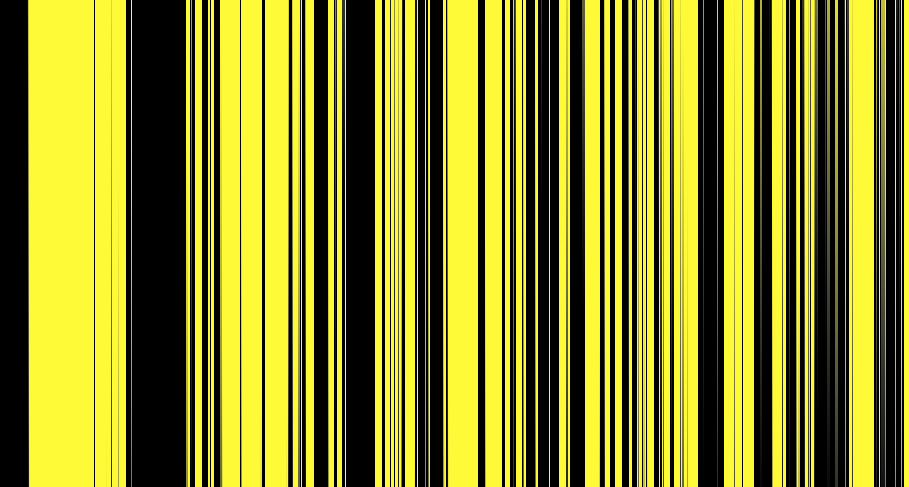
Go to [Filter] > [Distort] > [Polar Coordinates], check “Rectangular to Polar”, and add Glow.