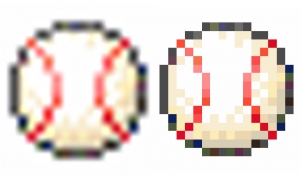How to Create a Watercolor Painting Effect in Photoshop


Here’s how to make your photos look like watercolor painting. Even if you are not good at painting, you can create this effect.
1. Create a Blur Layer
1. Duplicate the background layer.
2. Blur it strongly with Smart Blur
Choose [Menu] > [Filter] > [Blur] > [Smart Blur]
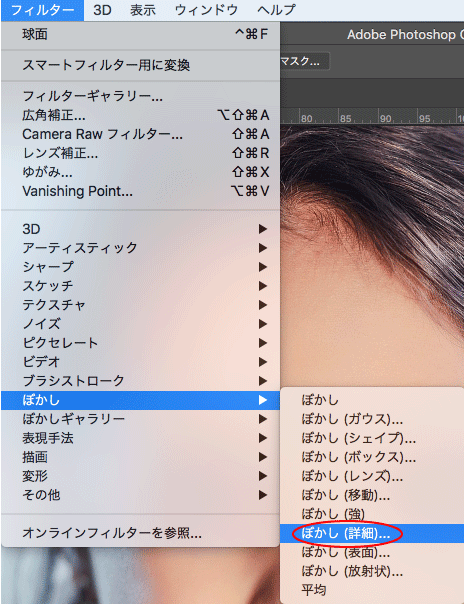
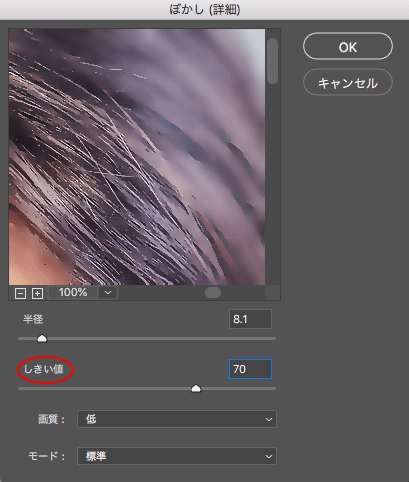
3. Adjust [Radious] and [Threshold]
For a watercolor painting look, set the Threshold to a high value.
4. Duplicate the blur layer.
2. “Glowing Edges”
1. Go to [Menu] > [Filter] > [Filter Gallery]
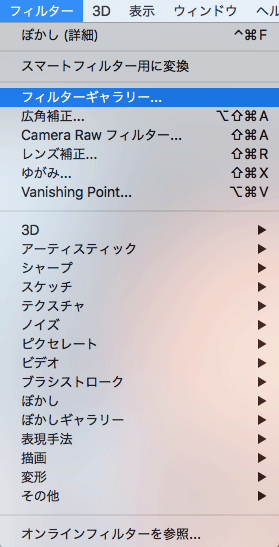
2. Choose [Stylize] > [Glowing Edges]
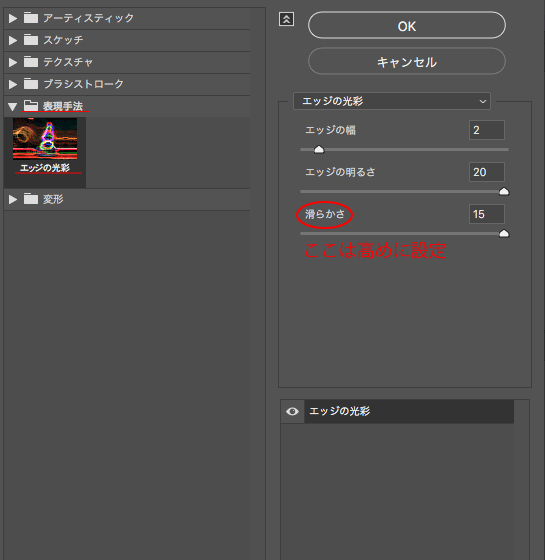
There are many filters in the filter gallery.
In this case, We will use one of them, [Stylize] > [Glowing Edges].
The point is to set the Smoothness to high. Please set “Edge Width” and “Edge Brightness” as you like. In this case, in order to make it look like a watercolor painting, the brightness of the edge is set high.
What are filters?
Filters allow you to make an image look like a sketch or impressionist painting, or to apply distortion and lighting effects. You can combine various filters to easily process your images.
3. Invert
1. Go to [Menu] > [Image] > [Adjustments] > [Invert]
Apply it.
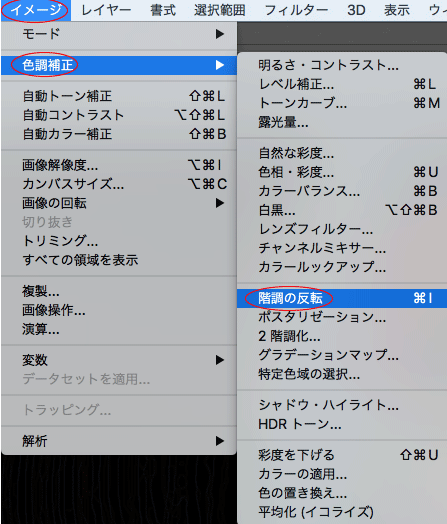
4. Lower the saturation
1. Go to [Menu] > [Image] > [Adjustments] > [Hue/Saturation]
Lower the saturation of the inverted layer.
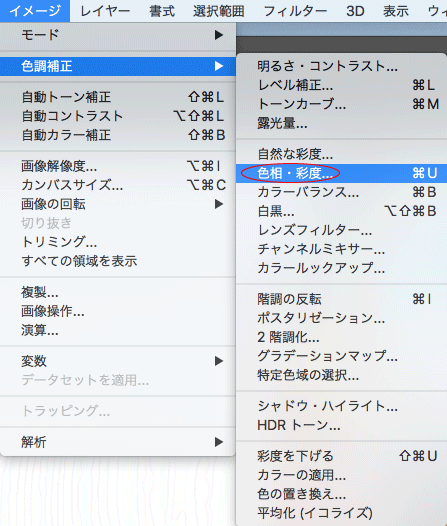
2. Duplicate the desaturated layer.
5. Apply the Blending mode “Multiply” to the duplicated layer
1. Go to [Layers panel] > [Blending mode] > [Multiply]
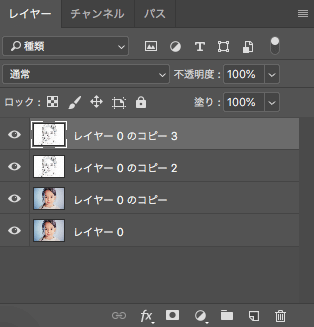
2. Lower the opacity to about 70-30%.
6. Apply “Color Dodge”
1. Choose [Blending mode] (in the Layers panel) > [Color Dodge]
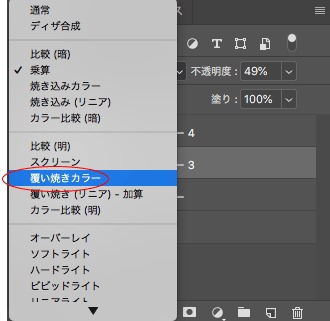
7. Add a layer mask to the layer applied the Color Dodge, and use the brush tool to give it a watercolor look
1. Apply a layer mask by selecting “Add Layer Mask” at the bottom of the layer panel.
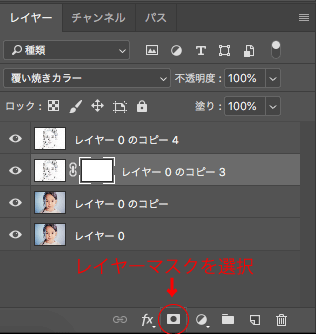
2. Select the Brush tool and paint directly onto the layer mask.

The layer mask is a handy feature that shows the area painted in black. Set the brush setting to 0% for “Hardness” and “Flow” to give the watercolor look. The point is to choose a soft brush! I used the “Soft Round” in the video, but you can also try making your own brush. You can change the paper’s texture by choosing [Sketch] in the Filter Gallery > [Note paper].
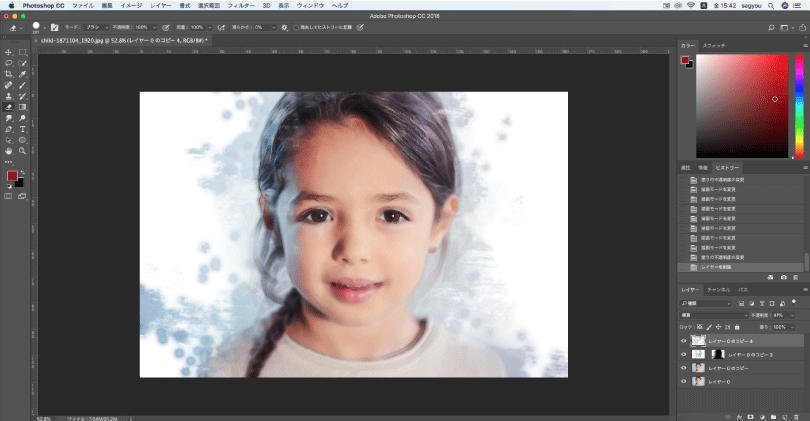
Finished!

How was it? We used a variety of effects, but once you learn how to use them, you can use it in your artwork. I hope you to try it out as practice!
Related article: