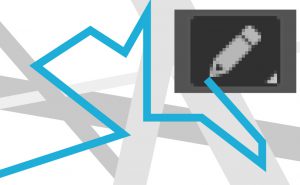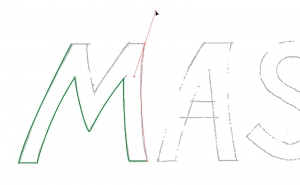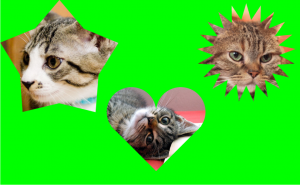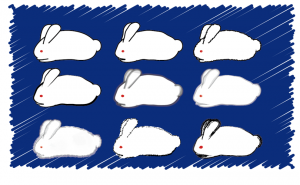How to Select All Objects of the Same Color
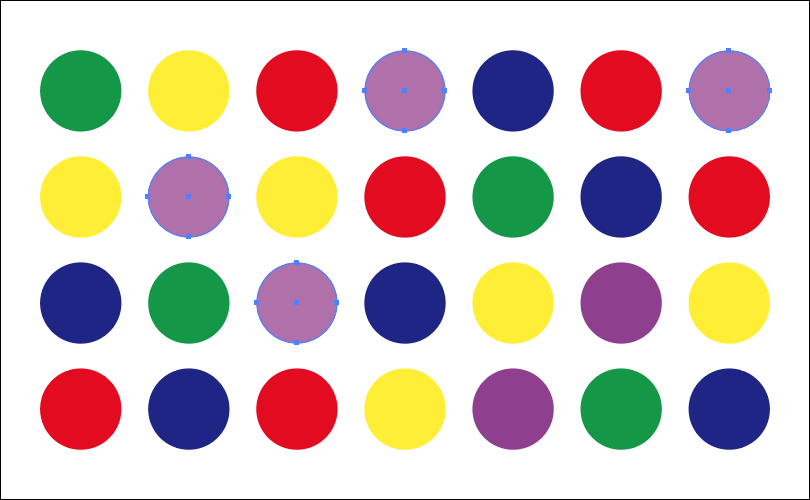
There is a useful way to select all objects of the same color from the various colors objects.
This is useful when changing the color of multiple objects at once.
Selecting objects at once using the Magic Wand Tool
Use the Magic Wand Tool
First, double-click the [Magic Wand Tool] in the Tools Panel to display the [Magic Wand Panel].
*You can also view the [Magic Wand Panel] from [Window] > [Magic Wand].
![Double-click the [Magic Wand Tool].](https://soft-no-sosa.com/wp/wp-content/uploads/2019/03/31129a9e8c37dda4705a603b011af2d9.png)
Next, with [Fill Color] in the Magic Wand Panel checked, click an object you want to change the color at once.
![Check the [Fill Color] box.](https://soft-no-sosa.com/wp/wp-content/uploads/2019/03/693dad825b863a1d1cd9671855b0dbb9.png)
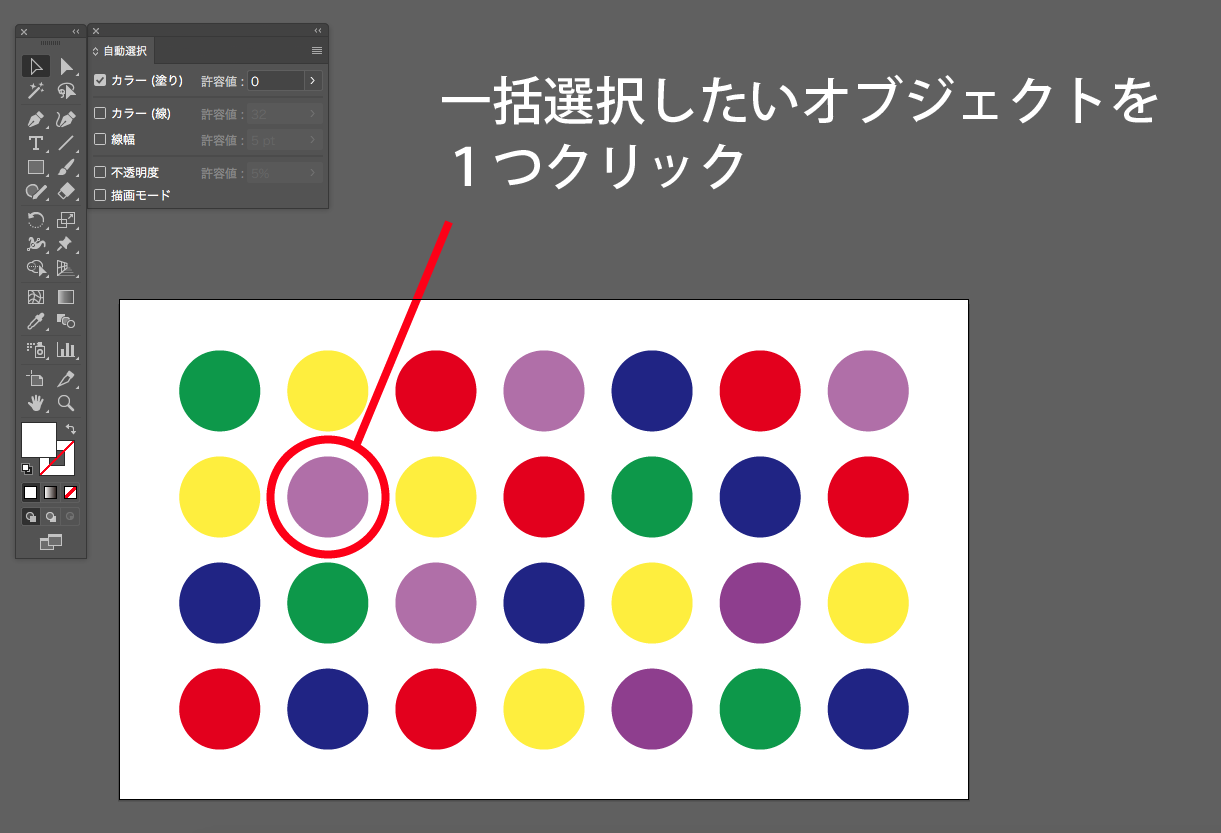
Then all objects of the same color as the one you just clicked will be selected at once.
In this case, only the light purple objects are selected.
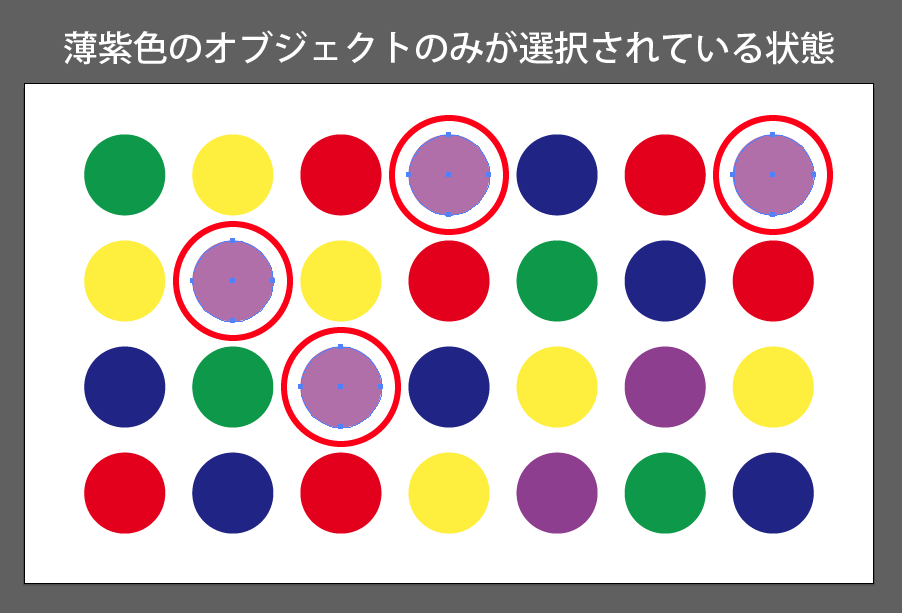
Set the Tolerance
Slightly different color schemes can be selected at once by setting the Tolerance in the Magic Wand Panel. In the example, all purple colors are selected.
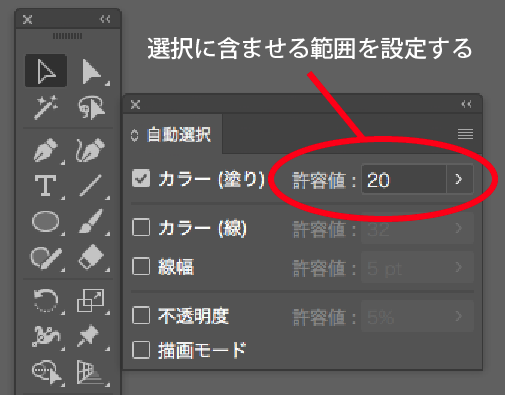
There are other elements in the Magic Wand Panel, such as Stroke Color, Stroke Width, and Opacity, and you can also select objects that are common to all of the other elements except color at once.
Editing with group edit mode
By using group edit mode, you can make selections at once only in a group.
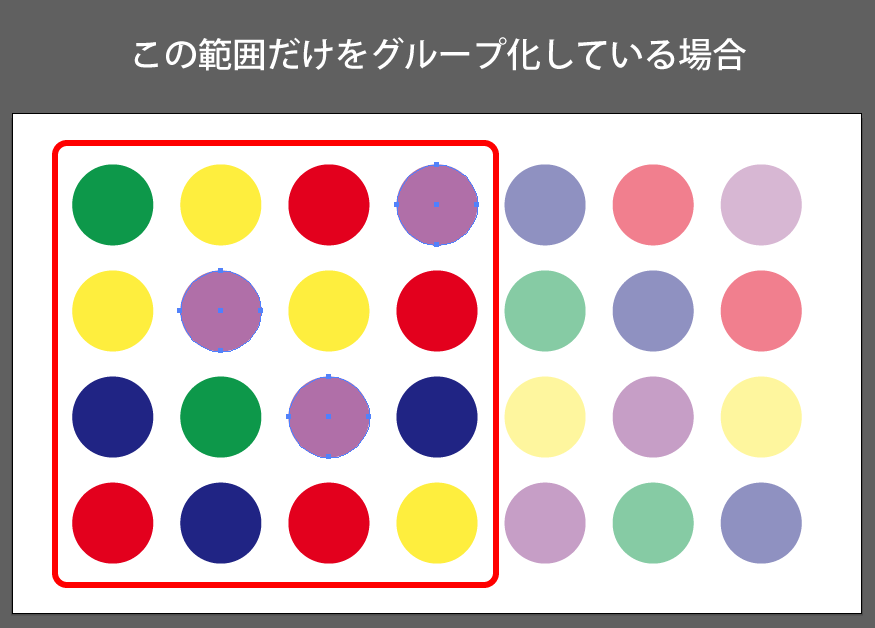
By using this technique, you can reduce the missing color selection compared to visually searching, and it allows you to work more efficiently. I hope you’ll give it a try.