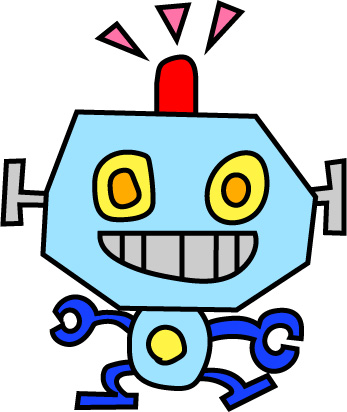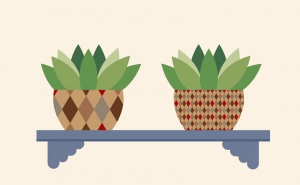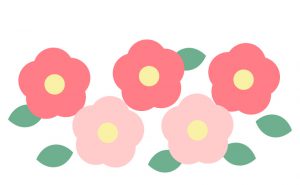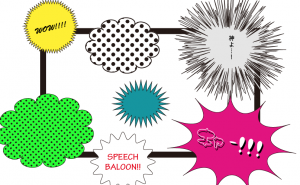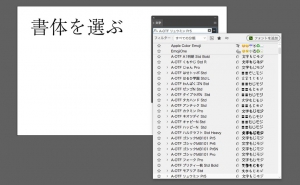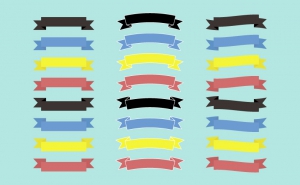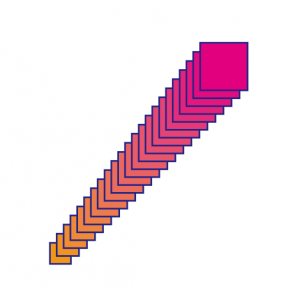Drawing Straight Lines with the Pencil Tool
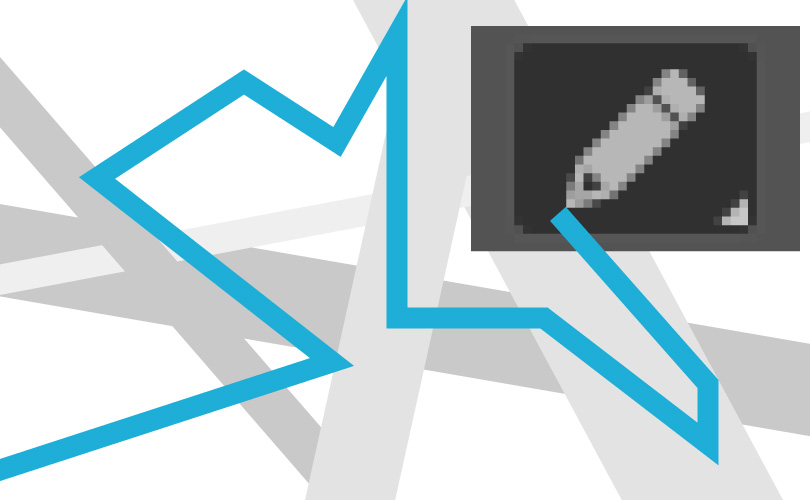
The Pencil tool in Illustrator allows you to draw straight lines as well as freehand.
You can draw horizontal, vertical and 45 degrees lines.
You can also draw lines that combine freehand curves and straight lines.
You can draw all sorts of illustrations with just the pencil tool!
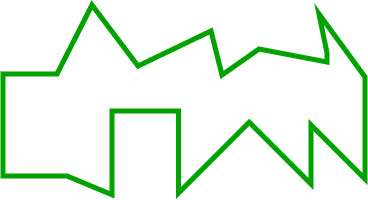
It’s straight lines drawn by the Pencil Tool.
An ordinary straight line
1. First, press the “option” key.
2. Click the mouse.
3. Drag and move the mouse.
4. Release the mouse and then release the “option” key.

Horizontal, vertical and 45 degrees lines
1. First, press the “shift” key.
2. Click the mouse.
3. Drag and move the mouse. Depending on the angle, it can be horizontal, vertical or 45 degrees lines.
4. Release the mouse and then release the “shift” key.

Mix of Freehand and straight line
While you are drawing freehand, press the “option” or “shift” button, and drag the mouse.
Then line becomes straight.
The “option” is for a normal straight line, and the “shift” is for a horizontal, vertical or 45 degree line.
After you draw a straight line, you can still draw a freehand line by releasing the “option” or “shift” button.
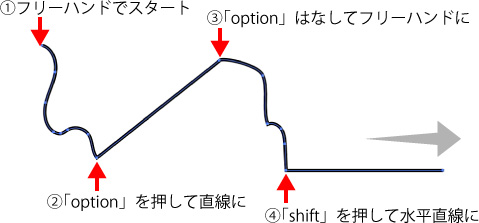
Example: Using only the “Pencil Tool”
Using only the Pencil Tool, you can draw an original line with a mix of straight and curved lines.
You can quickly draw an illustration like the one below without switching to the Line Segment Tool or the Pen Tool.