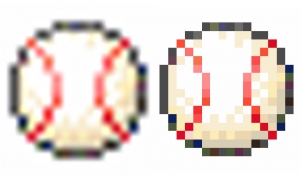How to add shine to hair in Photoshop
2020年6月15日

Have you ever wanted to retouch model’s hair more shine?
I’m going to show you a pretty simple way to create shiny hair with [Layer Mask].

Apply [Layer Mask] to add shine to hair
First, select [Levels] at the bottom of the Layers Panel.
![Select [Levels] from the menu at the bottom of the Layers Panel](https://soft-no-sosa.com/wp/wp-content/uploads/2019/03/2.png)
Adjust to turn the screen white.
![Adjust to turn the screen white with [Levels].](https://soft-no-sosa.com/wp/wp-content/uploads/2019/03/4.png)
After adjusting, select [Mask],and [Reverse].
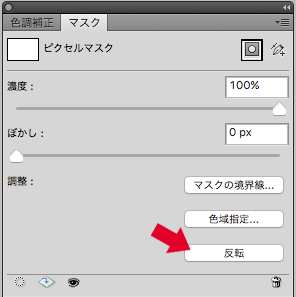
The layer mask will be completely black.
You are ready.
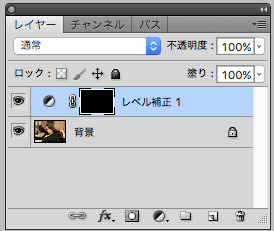
Add shine to hair using a “white” [brush (spray)] with 20%-40% opacity.

If you paint in the wrong place, you can use [black] to return to the original color.


I could make shiny edit with the [Brushes] and small adjustment.
If you feel it is a little too bright after adding shine, you should adjust it by using [Layer Opacity].

The trick is to add shine to the areas where the light is shining. It looks natural.