
Creating Vintage Photo Effects in Photoshop

Technological advances have made it possible to take very beautiful pictures of landscapes. At the same time, I think about the scenes of my childhood when I was walking around with an apple candy in my hand. That’s exactly what I can’t capture today. So I used Photoshop to reproduce the day.
I use this image. The alley with the stairs brings me back memories of that day.

I also prepared a picture of apple candies.

Open both images in Photoshop. In the alley image, select [Image > Adjustments > Match Color] and open the following dialog box.
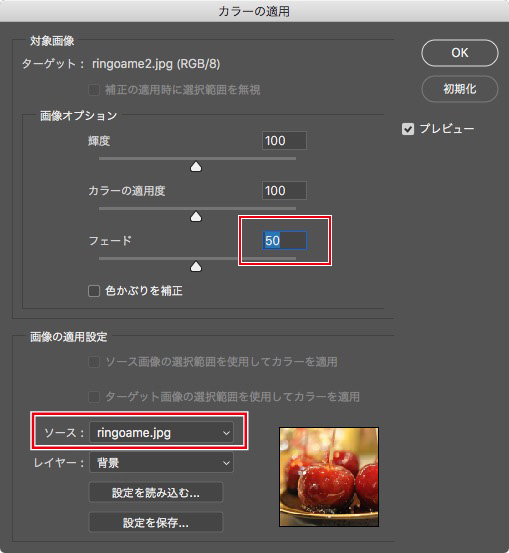
Select the apple candies image, set the “Fade” to about 40-50, and press OK.

It looks nostalgic, like a sunset. I added a little Noise from the Filter to give it a more vintage look. Now it’s done!

It’s a lot more nostalgic than the original photo. It reminded me of how good the apple candy was.
(By the way, I used an image of the apple candy this time, but a reddish image will have a similar coloration.)
Another example
As you can see, “Match Color” makes it easy to change the color of an image. For example, if you want the following image to have an evening tone, select a sunset image.


When you combine these images, you get the following.

It’s a useful technique, so give it a try!







