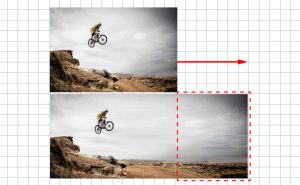How to Extend Background with Content-Aware Crop
2020年8月12日
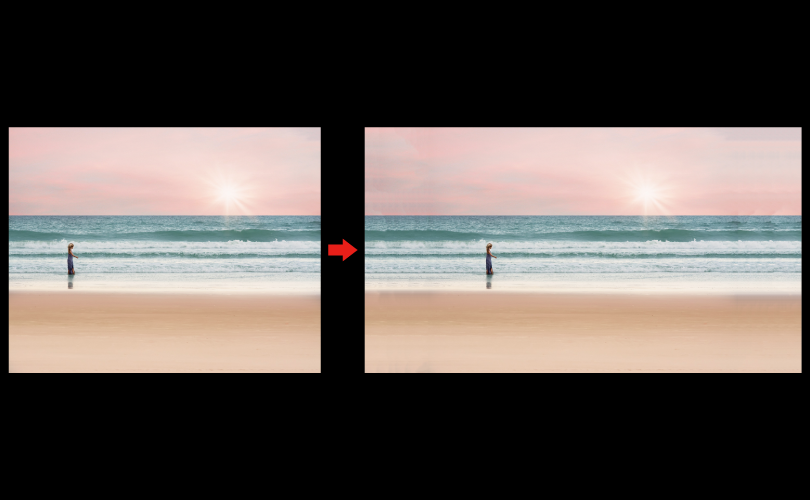
Have you ever had trouble with the aspect ratio (ratio of height to width) of your photos?

This technique may help that problem.
Extend Background with Content-Aware Crop
Using Crop tool
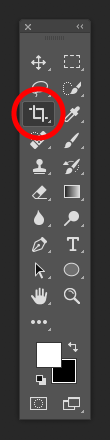
Select the Crop Tool in the Tools panel.
Fixing the aspect ratio


Set the aspect ratio in the control panel.
In this case, we will add a horizontal length, so we will set it to [16:9] as an example.
Drag to set the background size
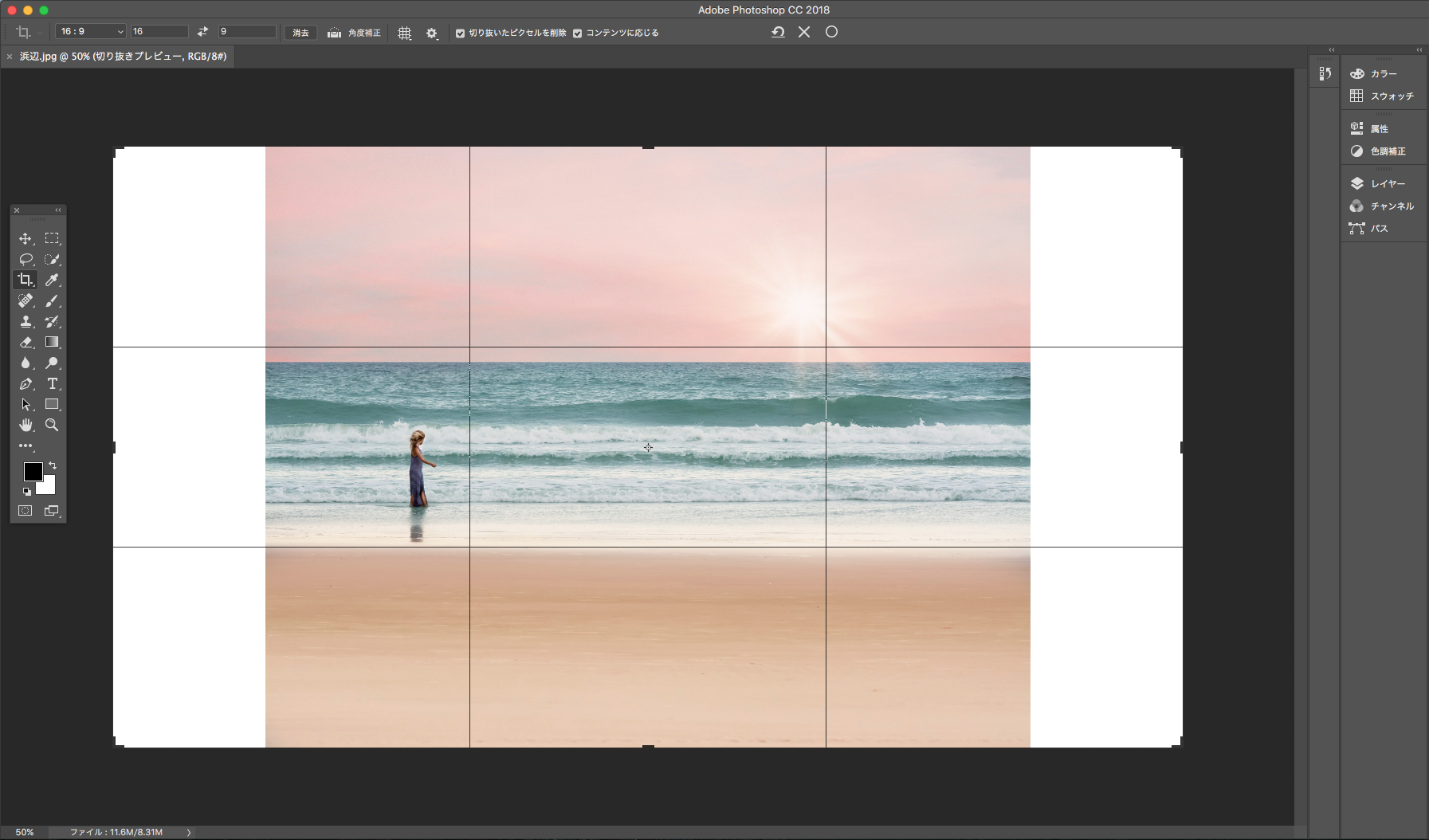
Drag the crop area to make it larger than the original photo.
Check the Content-Aware checkbox
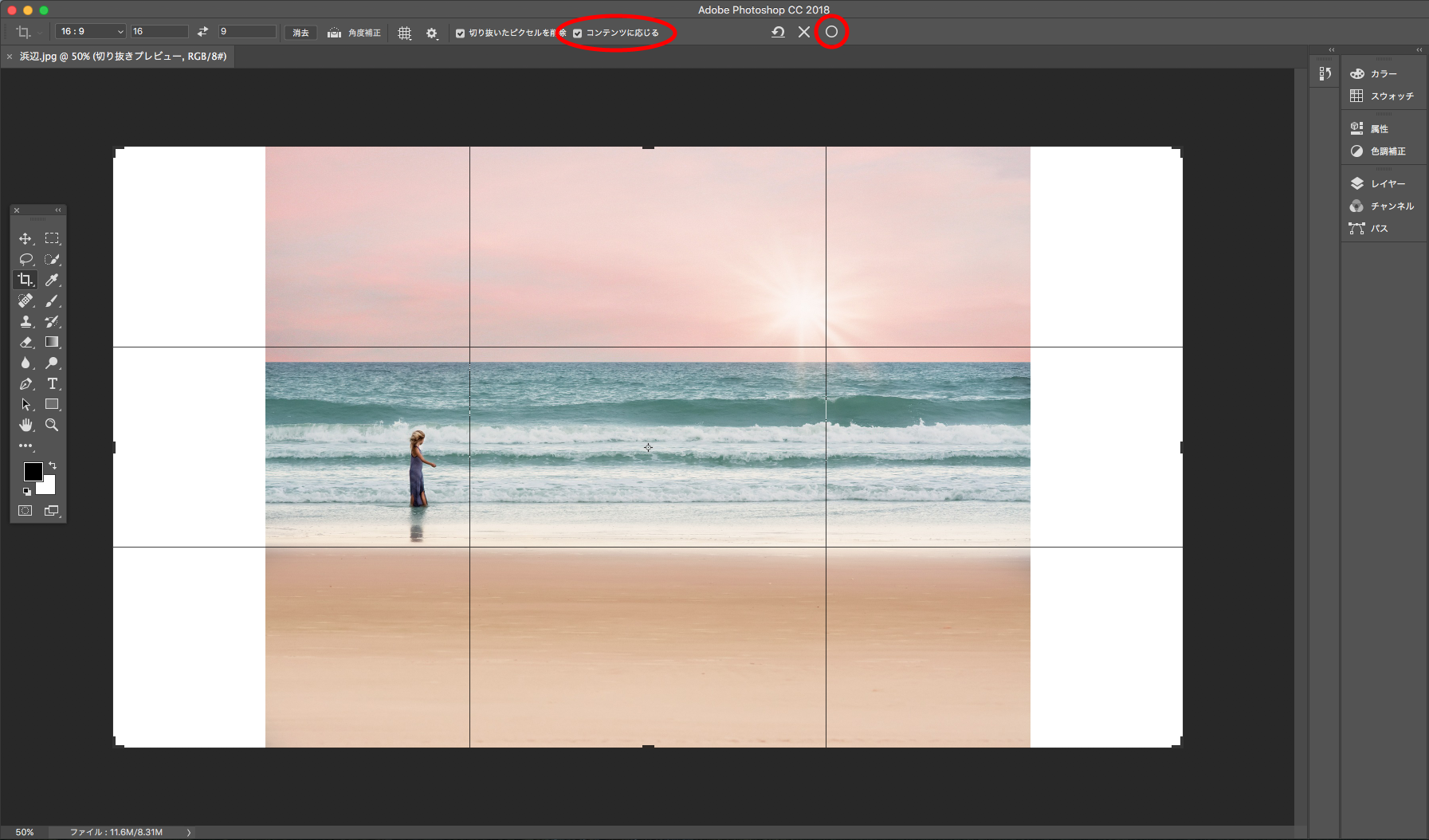

Check the Content-Aware checkbox in the Options bar and apply it.
A background will be extended
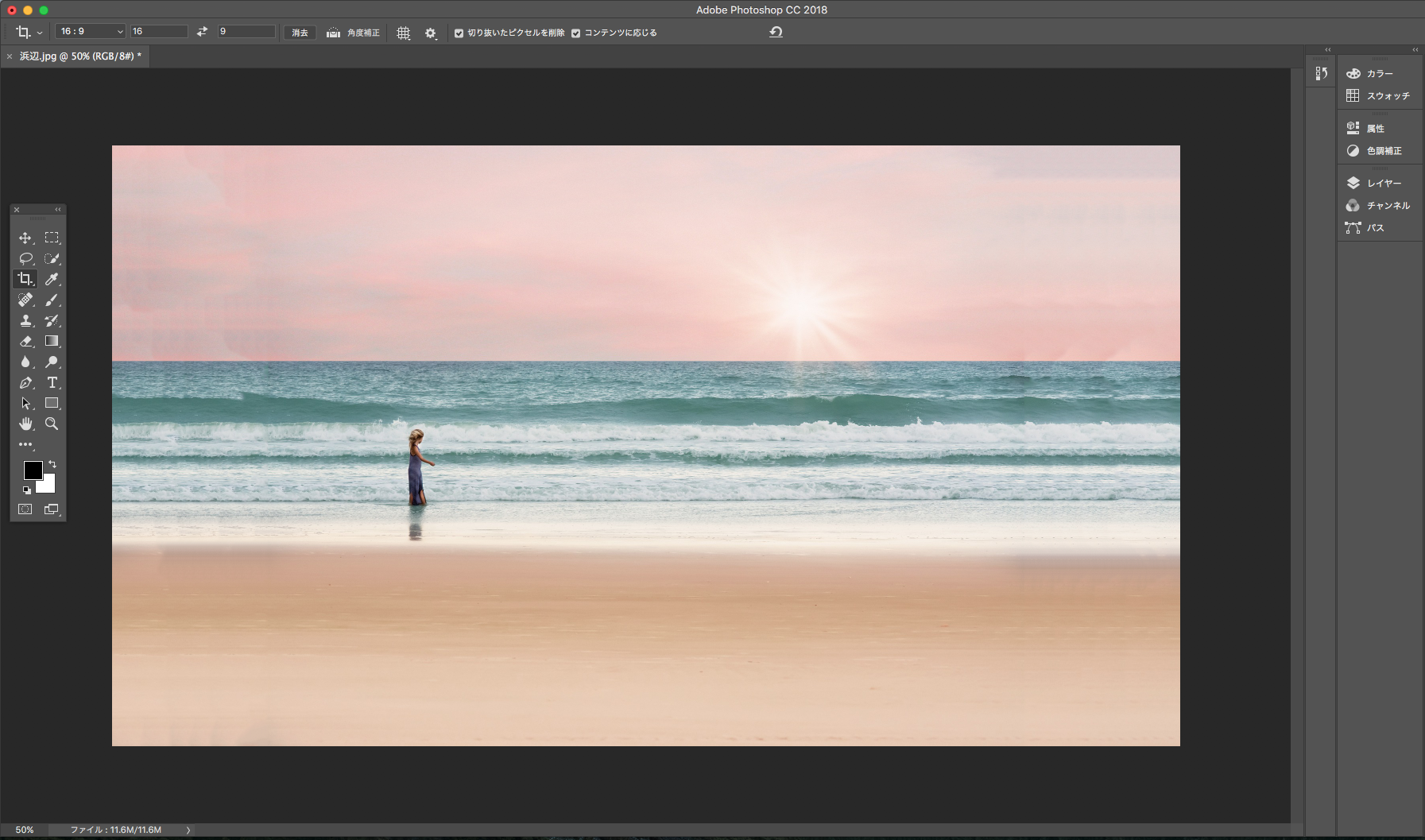
A background will be extended.

【Before】

【After】
The result will be different depending on the background, but you can extend image easily, so I hope you’ll have a try.