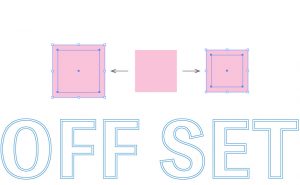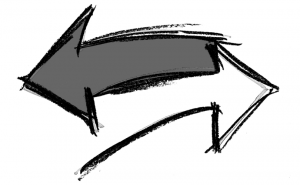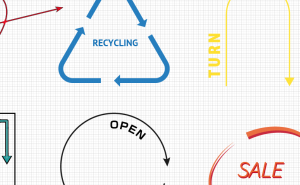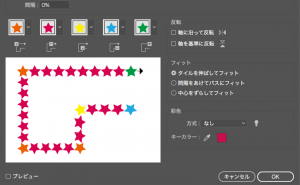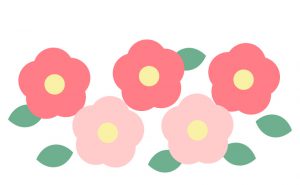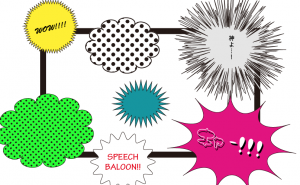How to make a rainbow in Illustrator

How many colors of the rainbow do you think there are?
Many Japanese people think it’s the seven colors of the rainbow, because it’s generally described as a “seven-colored rainbow” in Japan. From a physics point of view, it seems correct to see that there are an infinite number of colors of the rainbow in nature.
It is said that it was Newton, a physicist, who first defined the colors of the rainbow as the seven colors of red, orange, yellow, green, light blue, blue, and purple.
He chose seven colors because seven was considered to be a sacred number at the time.
In Japan, there was a time when the colors of the rainbow were considered to be five (or eight or six) colors.
In the United States, it is generally recognized as six colors: red, orange, yellow, green, blue and purple.
It is exciting to think of our ancestors who argued about it.
In this time, I’d like to make a rainbow in Illustrator.
Let’s start with Newton’s seven colors: red, orange, yellow, green, light blue, blue and purple.
How to make a rainbow
Create two perfect circles like below using the [Tools Panel] > [Ellipse Tool]
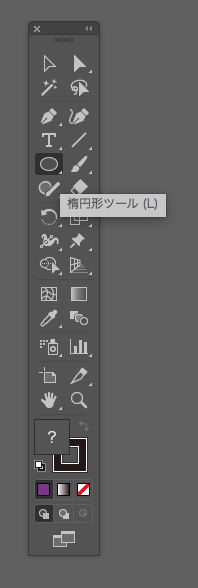
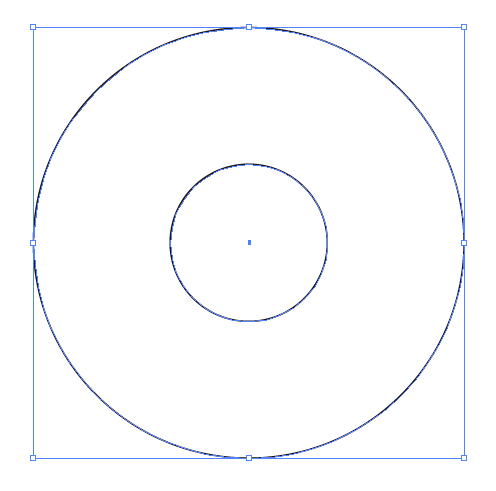
Choose [Object] > [Blend] > [Blend Options] to display the Blend Options dialog box.
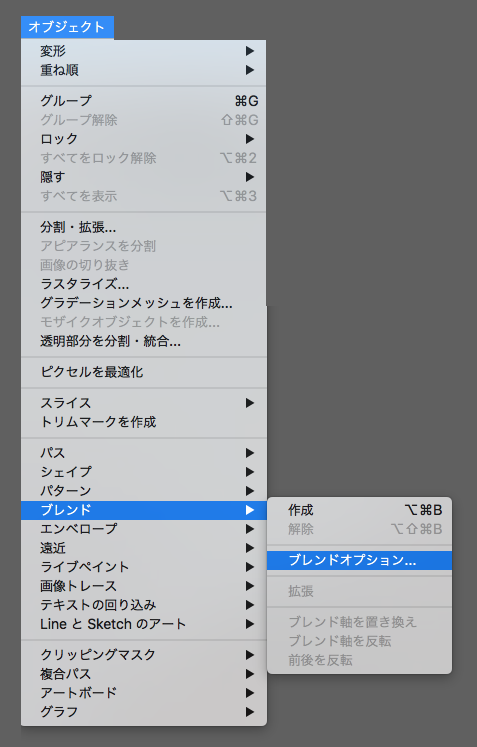
Set the number of steps to [6] and select [OK].
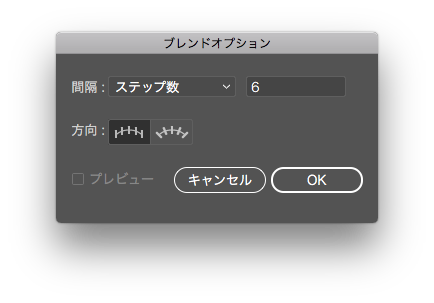
The effects of the blend were applied.
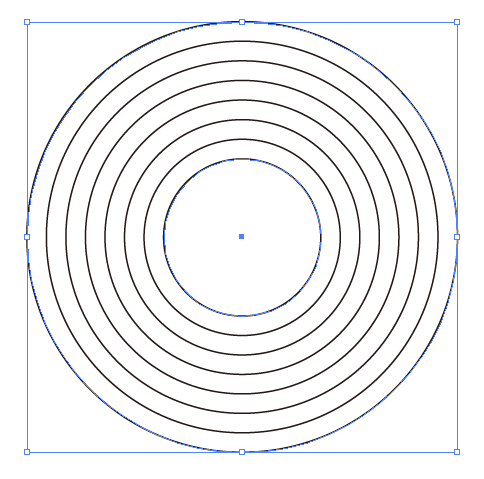
And then, go to [Object] > [Blend] and select [Expand].
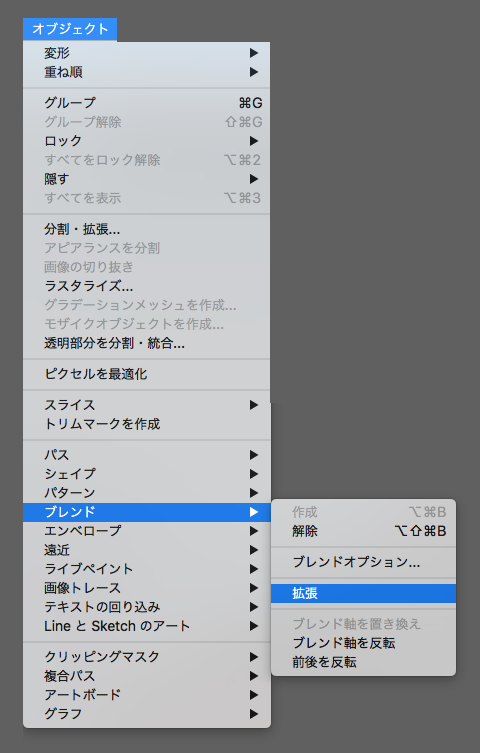
You could expand blended objects and the objects have been split into individual pieces.
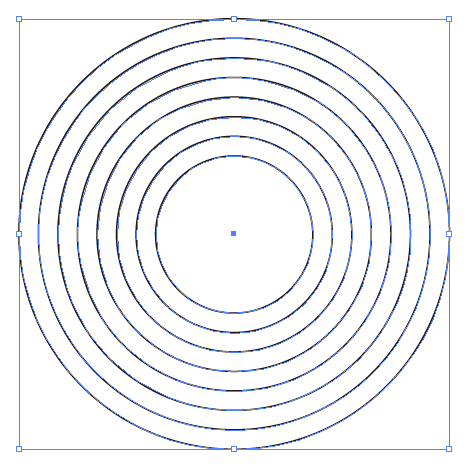
For each object, fill the color from the outer objects in the following order: red, orange, yellow, green, light blue, blue, and purple.
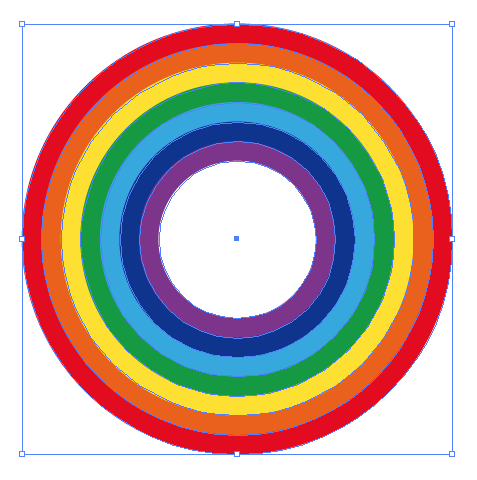
Use the [Rectangle tool] to cover the top half of a rainbow object.
With all of the objects selected, go to [Object] > [Clipping Masks] and create a clipping mask to erase the bottom half of the object.

The seven-colored rainbow is finished!
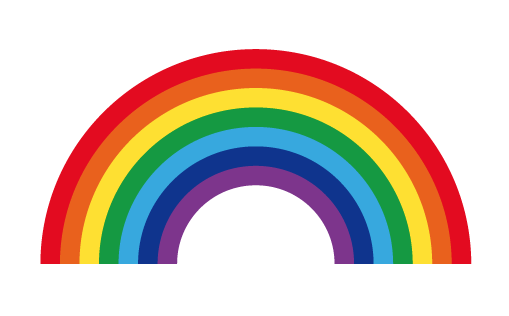
I’d like to change the texture a bit.
Blur the whole object before creating a clipping mask.
Select [Effect] – [Blur] – [Gaussian Blur…] to show the Blur panel, set the radius to 3pixel and select [OK].
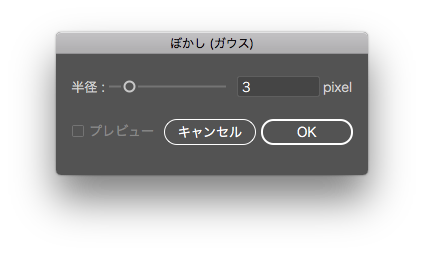
It turned into a fluffy pastel rainbow.
Enjoy the changes by increasing the transparency or changing the texture and color!

That concludes the instructions on how to make a rainbow in Illustrator.