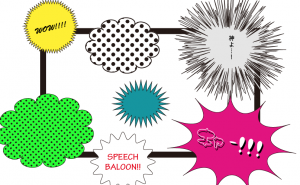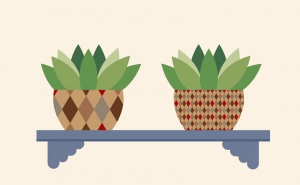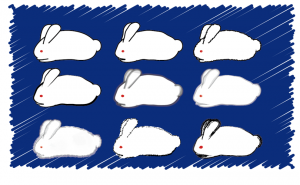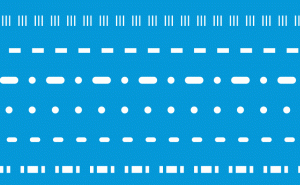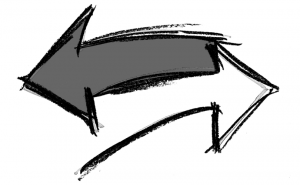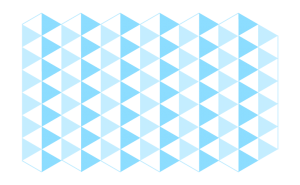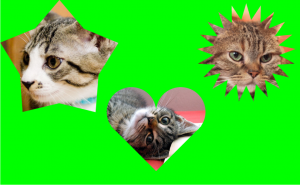Using the Touch Type Tool for Typography

Do you use outlining to change the angle and size of the text?
If you outline the characters, you may have to start over from the beginning in some cases since you can’t change fonts, text, etc.
However, with the [Touch Type Tool], you can change the angle, size, color, and baseline of the text without outlining it.
So let’s get started on how to use it.
How to use the Touch Type Tool
Select the Touch Type Tool
I’d like to edit this text this time.

Select the [Touch Type Tool] from the Tool panel.
(It is in the Type tool.)
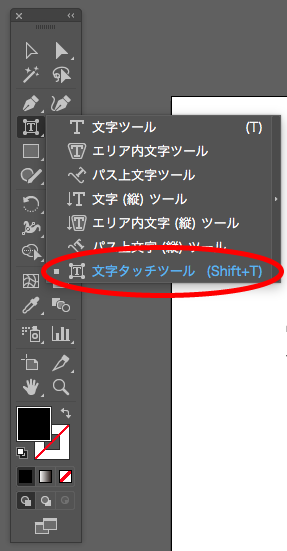
Transform the text
Click on the character you want to transform, a kind of bounding box will appear.
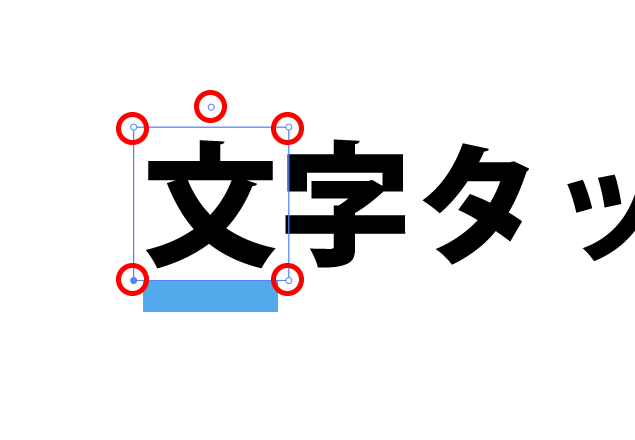
You can change the rotation with the upper circle, the size with the upper right, the horizontal ratio with the lower right, the baseline with the lower left, and the vertical ratio with the upper left.
It’s easy to see the edit results because you can move them around visually.
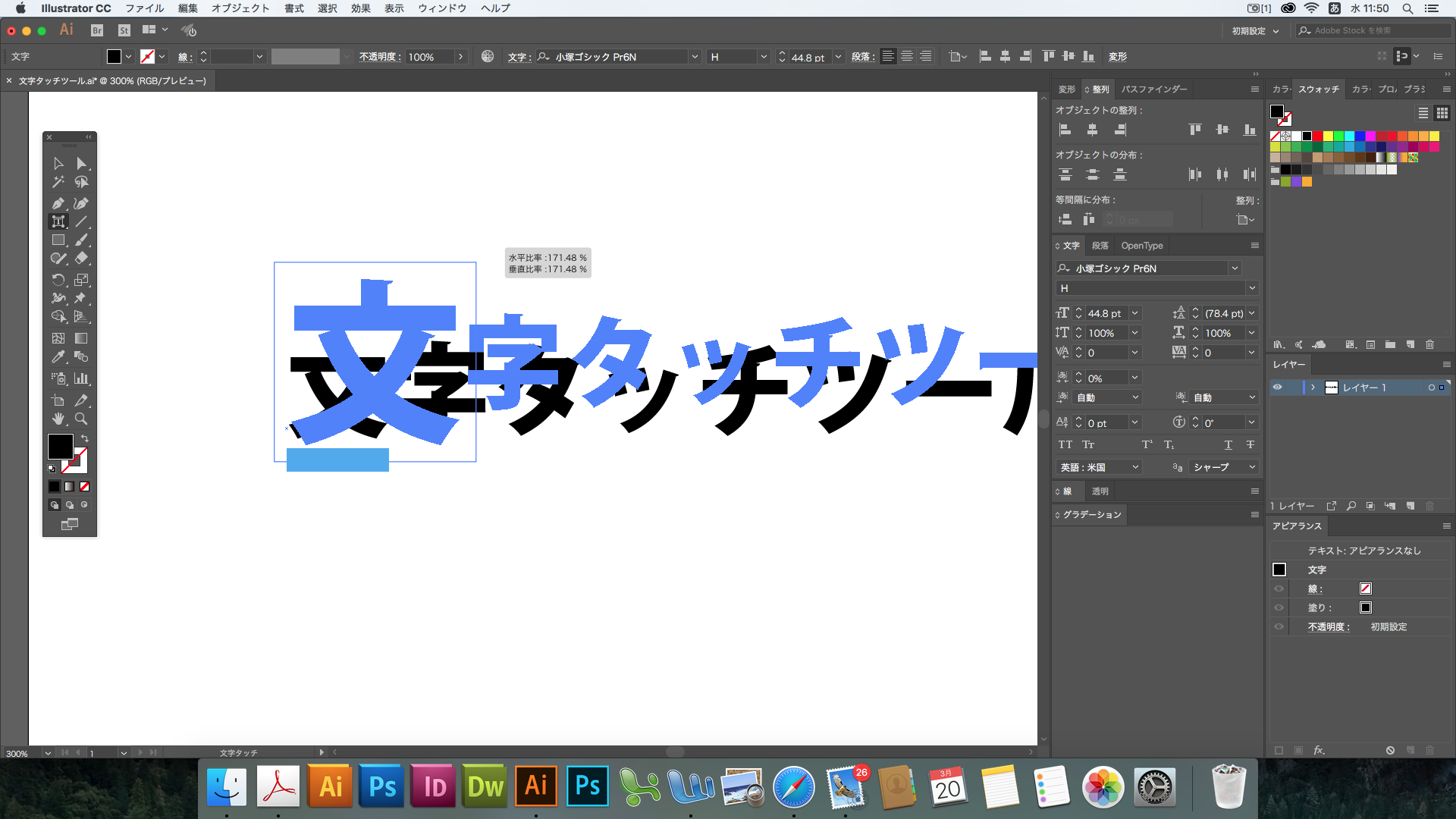
Final image
This time I changed it like this.

It’s not outlined, so you can change the text.
Also, the Touch Type Tool has backward compatible, so you can open the file in past Illustrator without corruption.
Conclusion
If you didn’t know this new feature and have been outlining it, this is a great opportunity to try the very useful [Touch Type Tool].