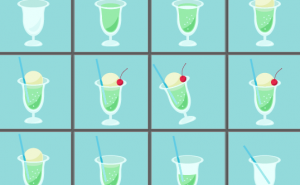Gold Text Effect With Just 2 Layers in Photoshop!

This gold text looks difficult to make, but it’s easy to create with Photoshop’s layer style. It’ s handy when you want to make it gorgeous or stand out from the crowd in a flashy way!
First, type the text with your favorite font. Here I used Rockwell Extra Bold.
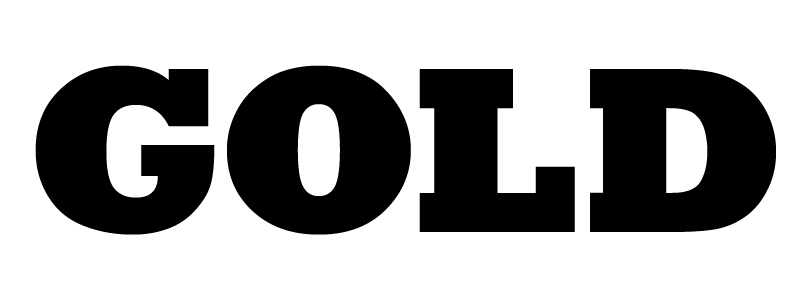
Add the Layer Style to the text.
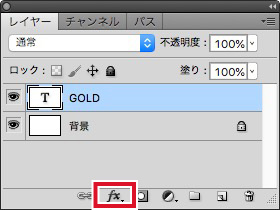
1. Gradient Overlay
After selecting the orange and yellow gradient from Presets, press “New” and create a black, orange and yellow gradient.
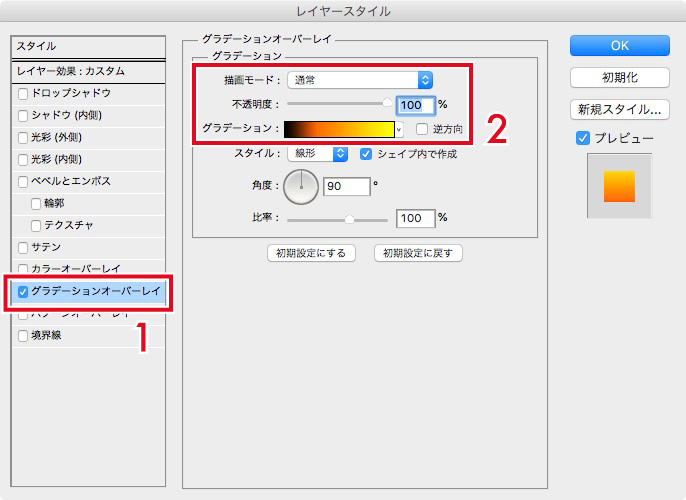
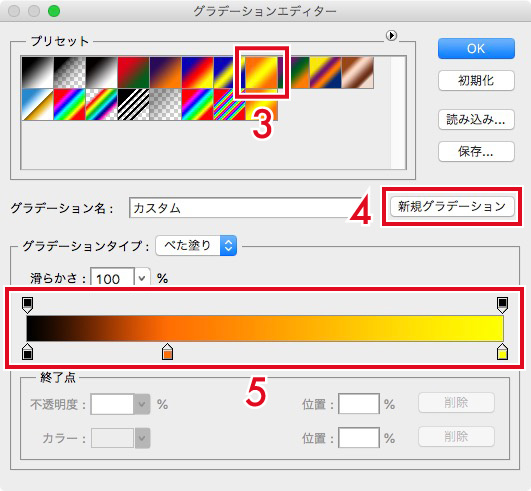
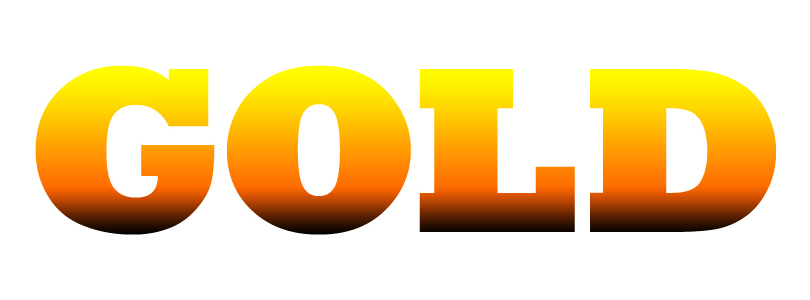
2. Bevel and Emboss
Choose the style “Inner Bevel” and the Gloss Contour “Ring”. Set the Technique, Depth and Size as shown in the image.
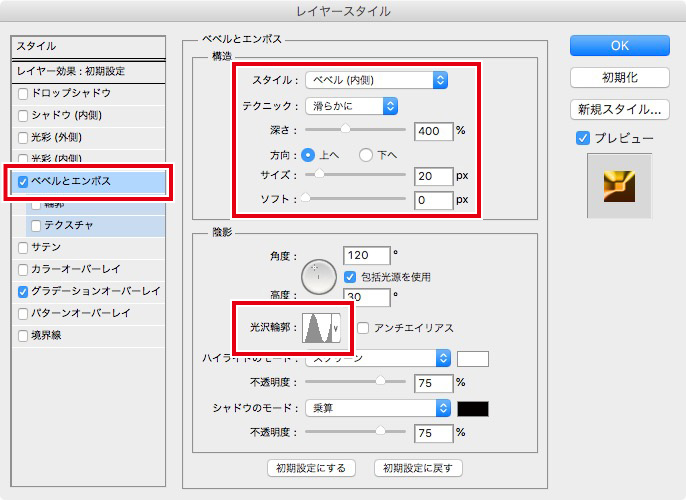

3. Outer Glow
Add a yellow light on the outside of the text.
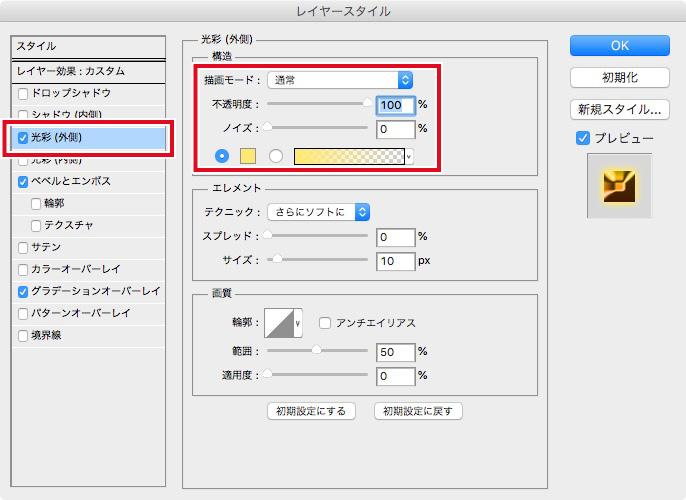
4. Inner Glow
Use the Linear Dodge of Blending Mode to add a yellow light.
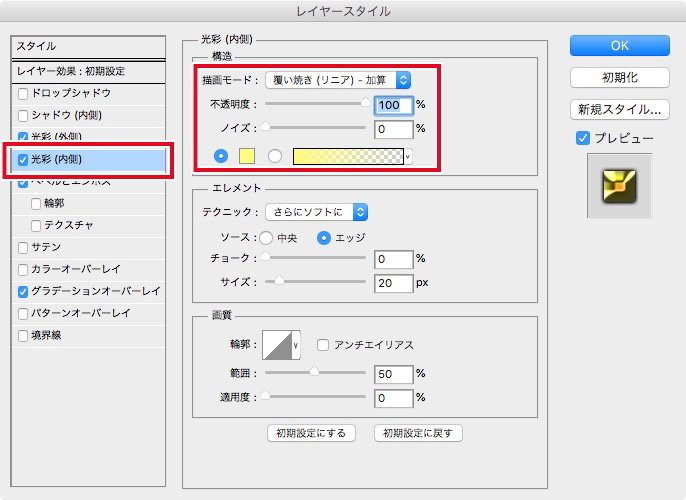

Next, select the text area, select “Solid” from the adjustment layer, fill it with reddish yellow and change the blending mode to “Overlay”.

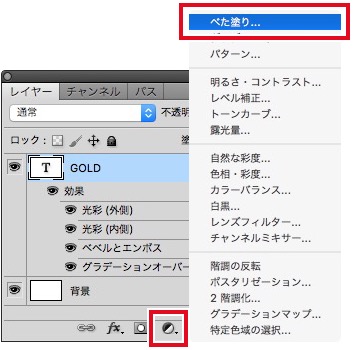
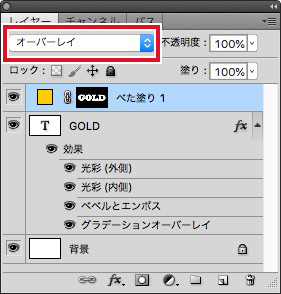
Now you have gold text!

Additional techniques

If you want to get hardness, you can select the technique “Giselle Hard” from the Bevel and Emboss of layer style panel.

You can also create silver text by adding “Black and White” from the adjustment layer and adjust the red and yellow values.
Make your own gold text!