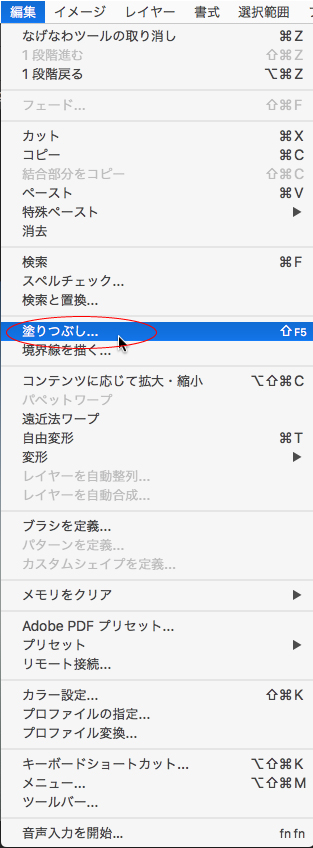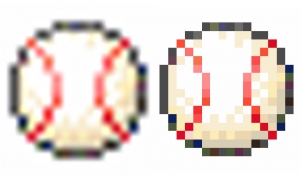Easy Photo Retouching: Natural Removal of Objects

Have you ever wanted to erase or move unwanted people in a photo?
In that case, you can fix it in photoshop! I’m going to show you how to retouch your photos very easily and naturally by removing objects!
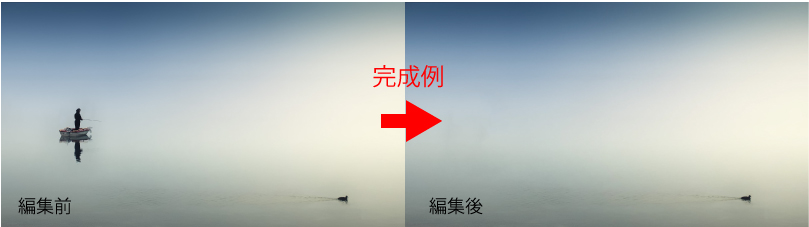
1. Remove objects naturally (with Fill command)
This method is easy and natural to remove objects, and it will probably make your work more efficient.
1. Change the background layer to layer 0 for editing!
2. Use the Lasso tool to make a rough selection of the area you want to remove
In this step, it’s easier not to use the Quick Selection tool because you don’t have to make a detailed selection to blend in the background.
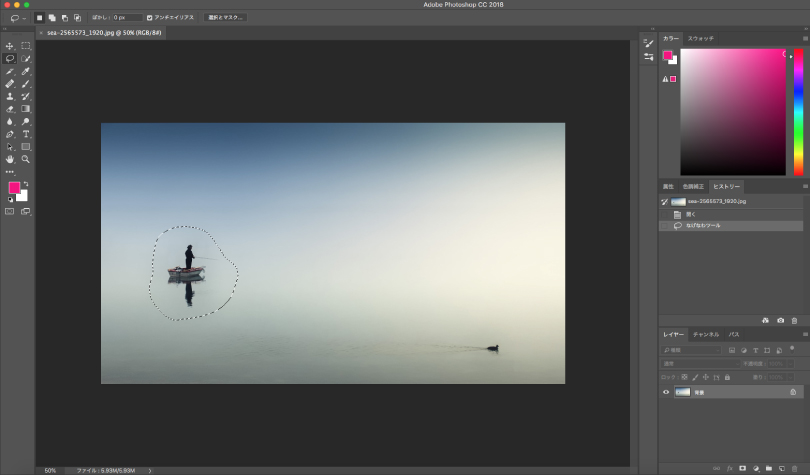
It’s fine like this!
3. Go to [Menu] > [Edit] > [Fill]
4. In the Fill dialog, set the Contents as “Content-Aware”
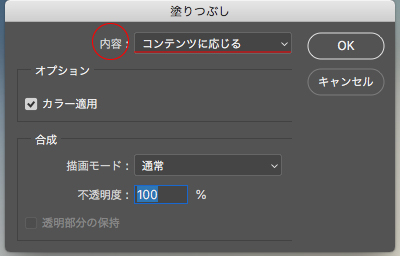
Press OK button.
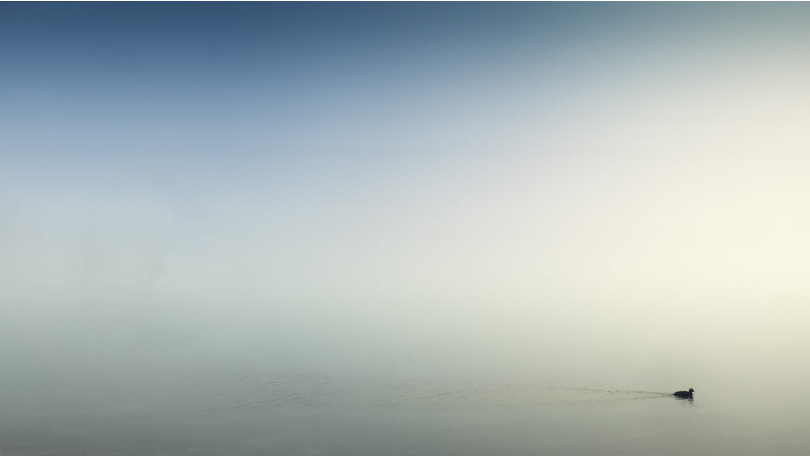
We were able to erase the person and ship! It’s very easy and looks natural. I hope you’ll take advantage of it!
2. Move the ship (with Patch Tool)

![]() Patch Tool
Patch Tool
Patch tool is this icon like a bandage (left image red circle).
It may be a little confusing because it’s in the Brush tool. This tool is used to slide an object in the selected area. Let’s try it out.
1. Choose the Patch Tool
Again, make a rough selection. It’s better to select widely because you’ll slide the object within the selection.
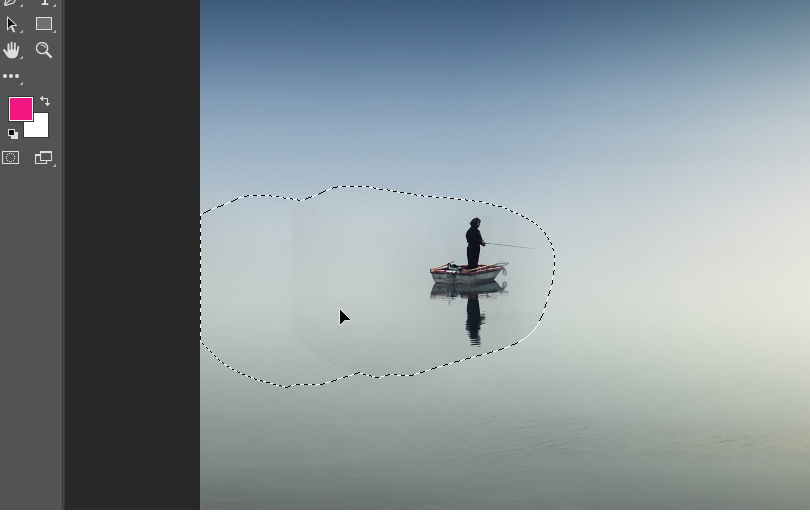
2. After moving the object to the edge of the selection, you can select a new selection and move it more (refer to the photo above)
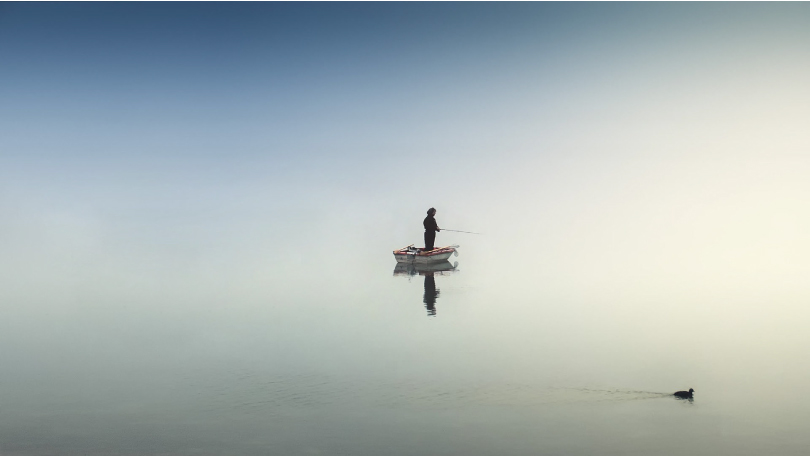
I was able to move them to the center! The trick is to move it slightly.
3. Move at once (with Content-Aware Move tool)
If you want to move things at once, use the Content-Aware Move tool!
However, you need to blend the selection with the background with Brush tool. The advantage is that you can work with fewer steps.

![]() Content-Aware Move tool
Content-Aware Move tool
1. Choose the Content-Aware Move tool
The Content-Aware Move tool is in the Brush tool (Refer to the left image).
2. Select roughly
I selected a wide selection in this case because it’s necessary to blend it with the background.
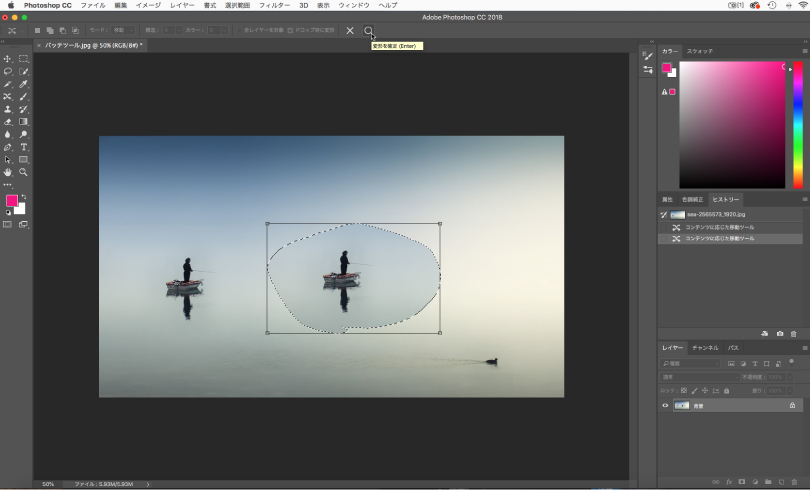
Use the Brush tool and Clone Stamp tool to blend the area you’ve moved with the background. It may take some time.

It’s a bit of a rough fix, but it’s done.

In this article, I shared 3 ways to remove or relocate objects naturally. These methods are simple and easy.
If you don’t know these techniques, it’s going to take a long time to retouch naturally. When you have many pictures to edit, this method will help you!
Related articles: