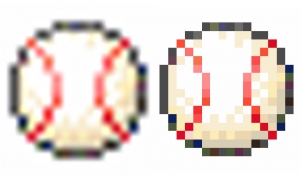How to Pixelate Faces in Photoshop

Use Photoshop to pixelate people faces or objects.
It’s a very simple procedure.

1.First, prepare the image for pixelation.
Then convert the image into a smart object because you need to use the “Filter” to create pixelated images.
Right-click on a layer and click “Convert to Smart Object”.
Then the layer’s thumbnail will change.
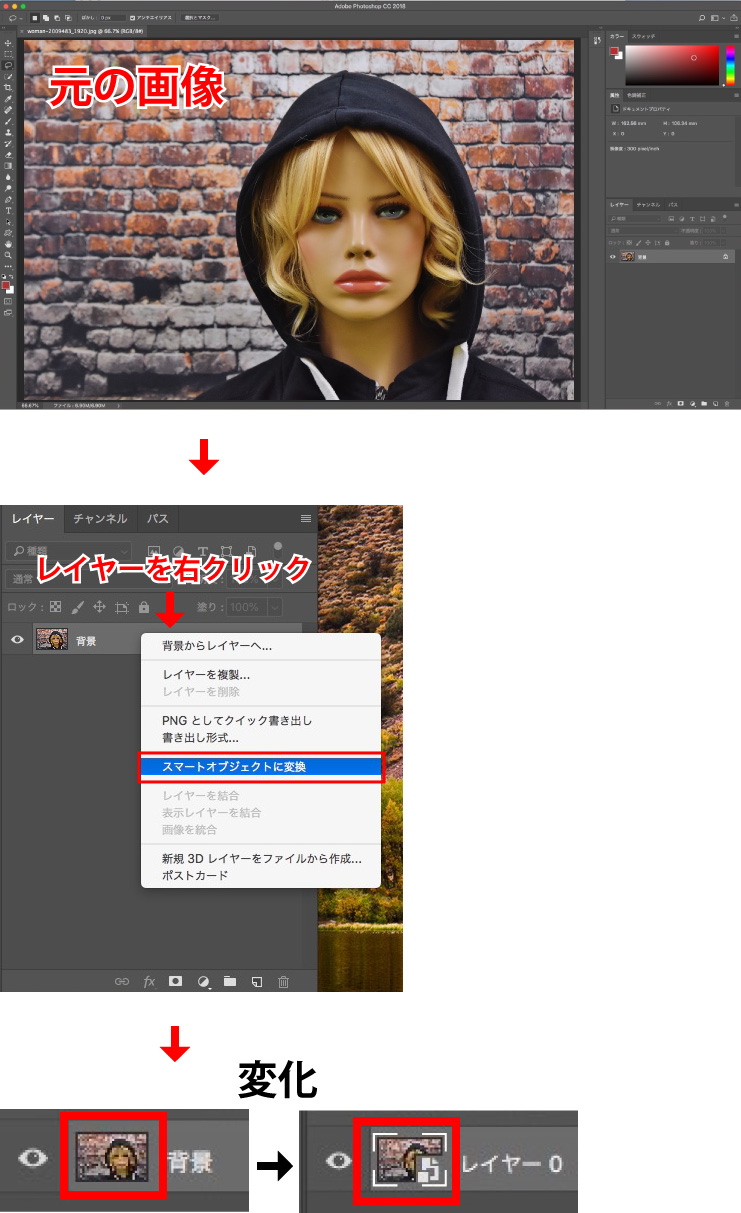
What is the Smart Object?
You can edit the image keeping the original quality.
It’s possible to scale the image without degradation.
You can also correct or delete images that applied “Filter”.
2. Surround the area you want to pixelate with a Selection.
It is easy to do with the “Lasso Tool”, but I used the “Pen Tool” this time.
Then right click the “Working Paths” (the path you just created) in the Paths panel and select “Make Selection”.
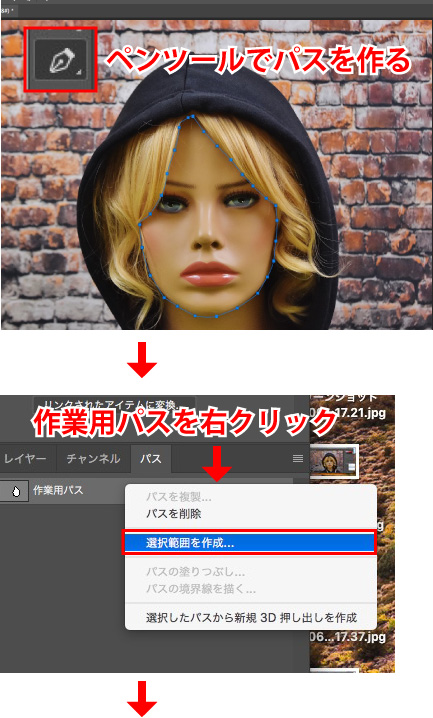
When the dialog box below appears, set it to your liking and select OK. (I didn’t change anything this time.)
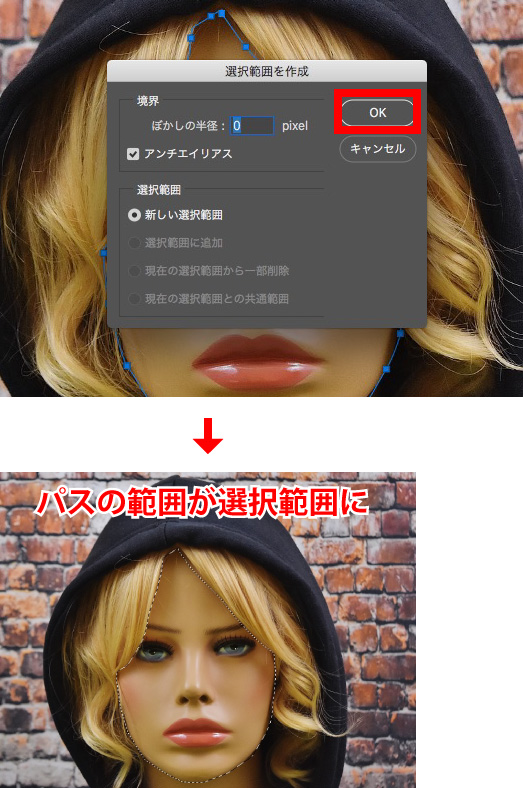
3. Choose [Filter] > [Pixelate] > [Mosaic].
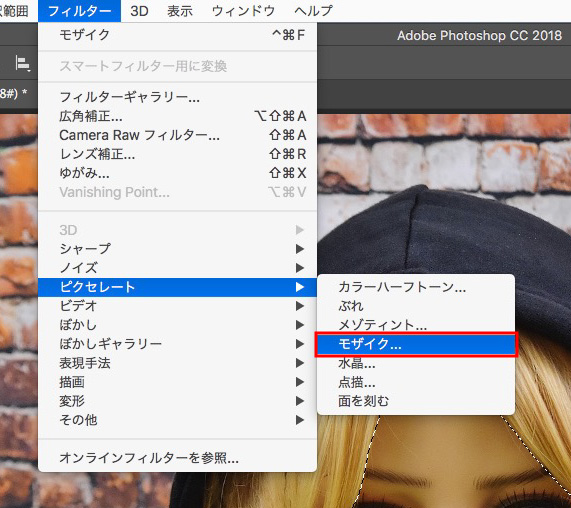
When the following dialog box appears, set the size of the mosaic.
The smaller the Cell Size, the smaller the mosaic, the larger it is, the rougher it is.
Adjust to your liking and select “OK”.
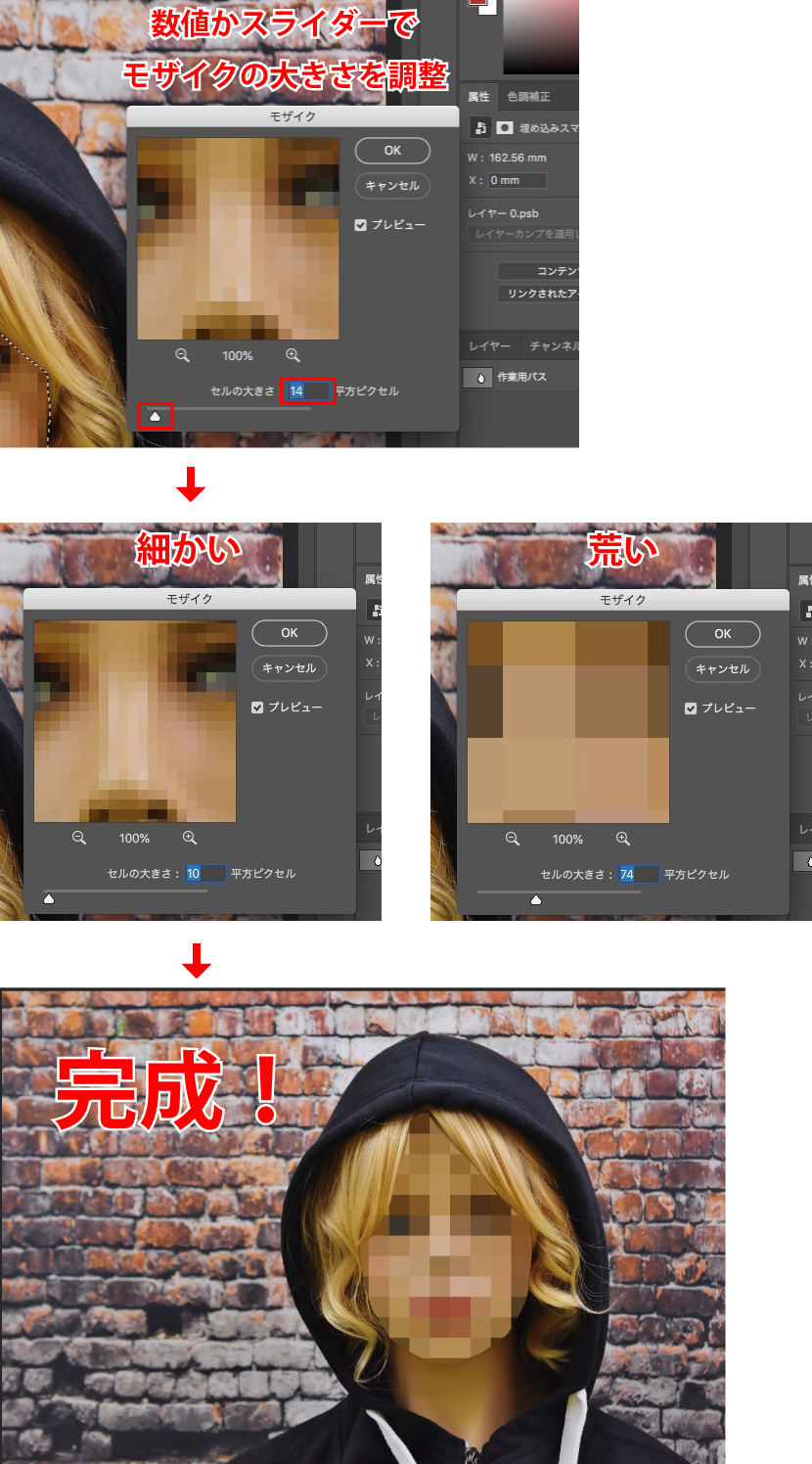
My use of “Mosaic”
If you increase the size of the mosaic, it looks like this.
I sometimes use this as a “color palette“.
It’s useful when you pick up color samples or think about color ideas.
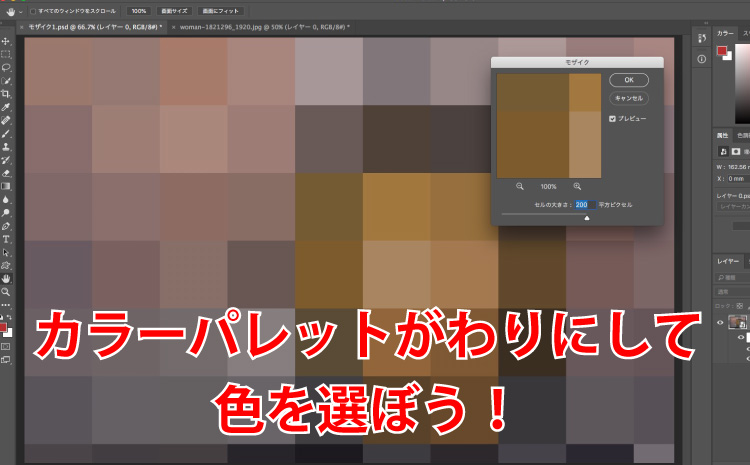
How was it?
You can easily make pixelated images with Photoshop filters.
To pixelate is used to hide faces and other objects, but you can use it for others as well, so give it a try.
ーーーーーーーーーーーーーーーーーーーーーーーーーーーーーーーーーーーーーー
●Related post
How to Blur Faces in Photoshop