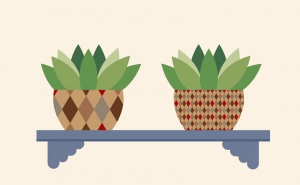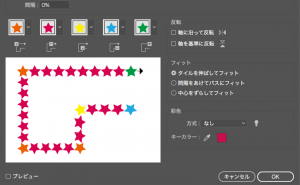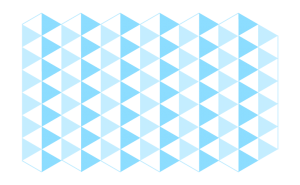How to Create Superscript or Subscript in Illustrator
2020年6月30日
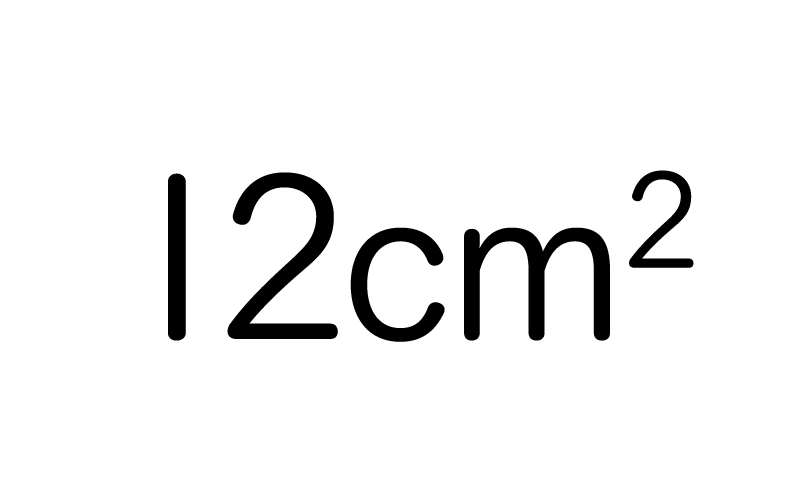
Have you ever had trouble dealing with exponents and ordinal numbers when you are typing a sentence?
You could create and place the numbers separately.
But there’s an simple way to enter, so today I’ll show you it!
Using superscript and subscript in the Character panel
Type some text

First, type the text as usual.
This time I’d like to change it to superscript.
We don’t need to reduce the size of the text or change the alignment yet.
Select the part of the text you want to change
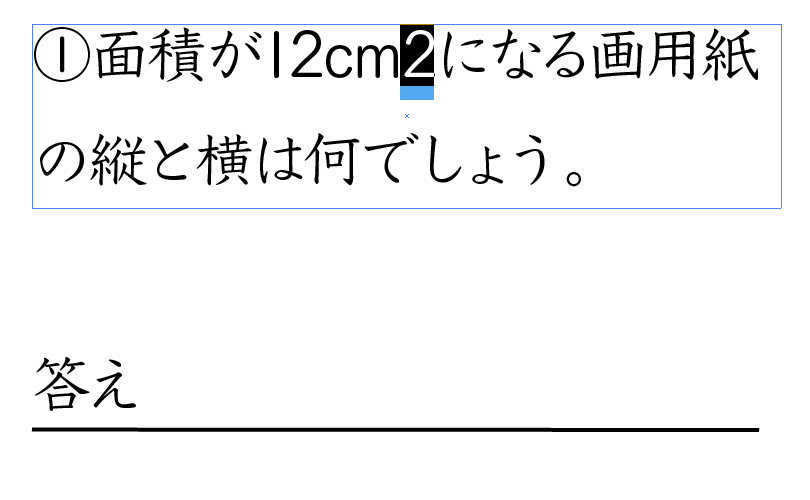
Drag and select the area you want to set as a superscript with the Character tool.
Apply the superscript
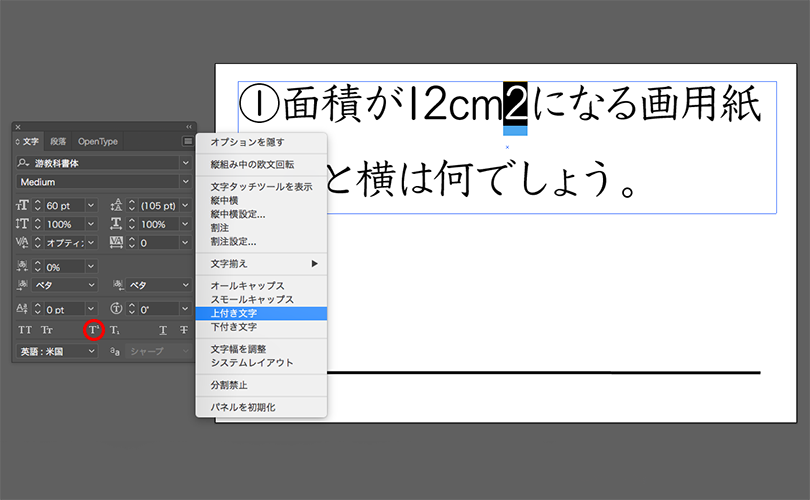
Select [Superscript] from the Options in the Character panel.
The same thing happens if you select the button in the red circle.
Turned into a superscript
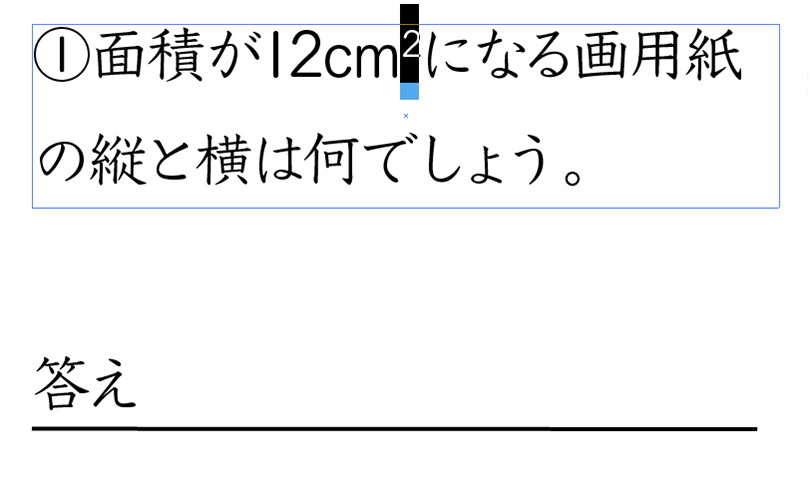
Letters have been become to superscript.
Adjust the text size and baseline

Now just adjust the size of the superscript and baseline as you like.
It’s very easy, isn’t it?