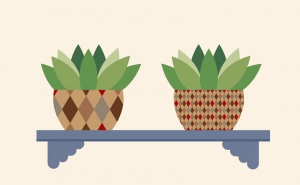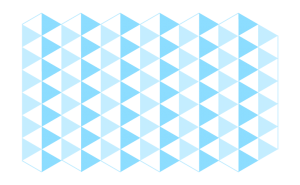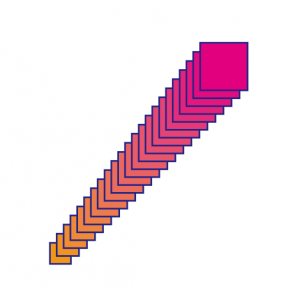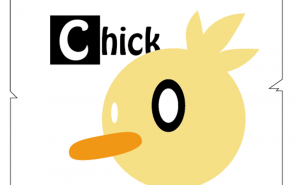How to Give a Hand Drawn Look to Your Vectors
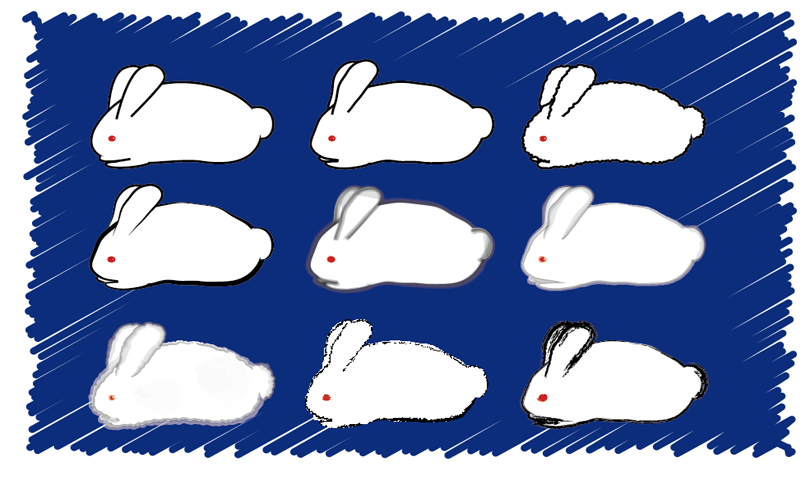
In this article, I’ll show you how to make your vector graphics look hand-drawn without using paper and pen.
It is actually very easy to do with Effect or Paintbrush!
1. Using Distort Transform “Roughen”
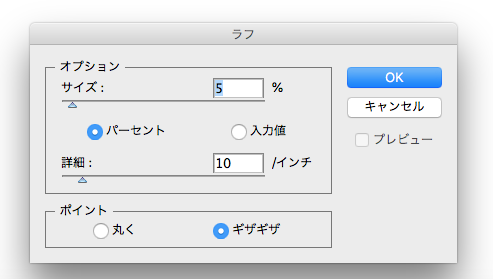
Go to [Effect] > [Distort Transform] and choose [Roughen].
In the pop-up, We can make [Points] sharp or smooth, and adjust the size of the Rough in [Options] and the number of [Detail].
Examples
Before
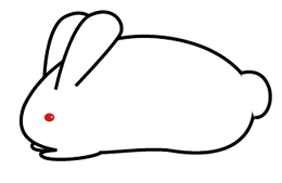
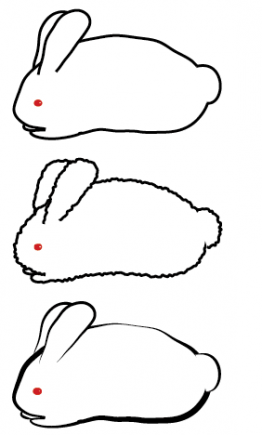
Top (Size: 0.4mm, Detail: 10/inches, Points: Smooth)
Middle (Size: 0.3mm, Detail: 85/inches, Points: Smooth)
Bottom (Same as the top, set to Width Profile 2 from the Stroke Panel)
Different numbers can change the look, so try different things.
2. Using Paintbrush Tool
Examples
Use the Watercolor brush (Brush Libraries Menu > Artistic > Artistic_Watercolor)
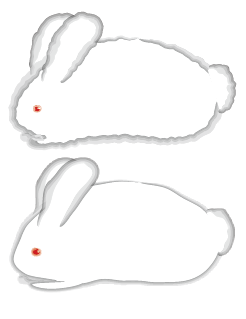
Top (Size: 0.3mm, Detail: 85/inches, Points: Smooth, Brush: Artistic_Watercolor)
Bottom (Size: 0.4mm, Detail: 10/inches, Points: Smooth, Brush: Artistic_Watercolor)
Other brushes
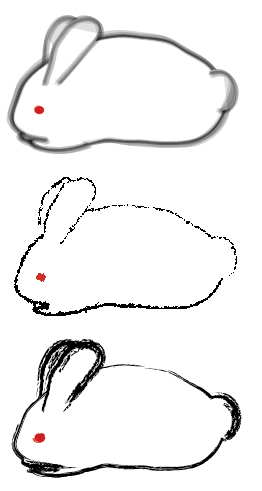
The basic settings for all three are as follows
Size: 0.4mm, Detail: 10/inches, Points: Smooth
Add the following settings.
Top (Bristle Brush, Round Blunt)
Middle (set to Width Profile 6 with effect “Sprayed Strokes” from the Stroke panel)
Bottom (Chalk (hand-drawn))
(Adjust the Stroke Weight as needed after setting.)
The above can be applied to text as well as pictures, so try out different ways to do it.
And there are many more ways to do it, so it may be fun to find your own.