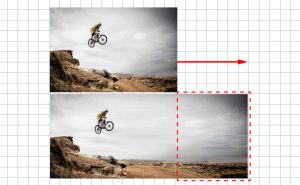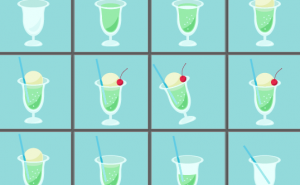Add Hair and Improve Photo Quality

I took a picture of the men, but I need to retouch his hair a bit to make it look better.
I’ll try to fill the gap between his bangs in Photoshop.

To do this, use the Clone Stamp tool.
Hold down the option key and the cursor will change to a target.
And then, click on the point you want to use as the reference point for the clone.
This allows you to copy this point to other area.
There is one thing about settings. In the options bar, there is an item called “Aligned”.
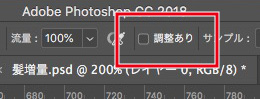
If this option is selected, the new cloned image will be drawn based on the reference point even if you release the mouse button while drawing.

If it is deselected, only the clicked area will be copied and drawn.

In this case, we’ll use the latter.
I carefully filled in the gaps, changing the copy locations, and here’s what I got!

The trick is to keep in mind the flow of the hair, and to copy the hair from near the gaps!
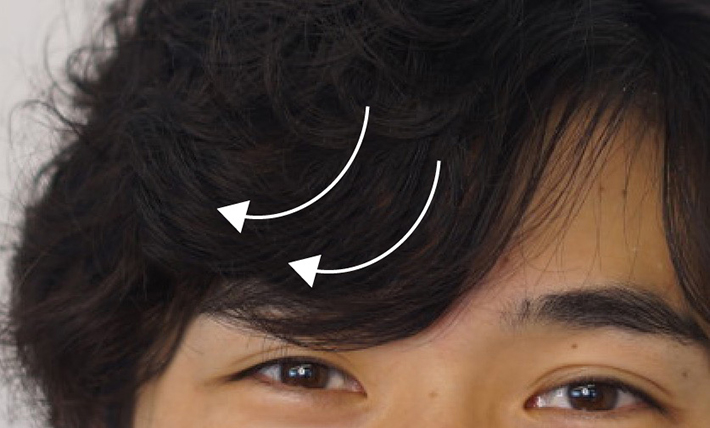
Here’s the full shot.

That’s all for my instructions how to add model’s hair and make them look good.