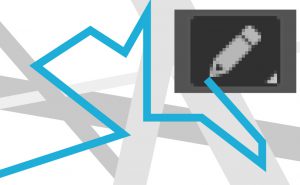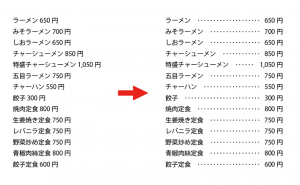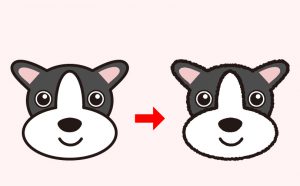Adding Outlines to Images

Here’s how you can easily add outlines to your cropped image.
We will use the Pen tool in Photoshop.
Add anchor points to the part of the image that you want to add outlines with the Pen tool like cropping the image.
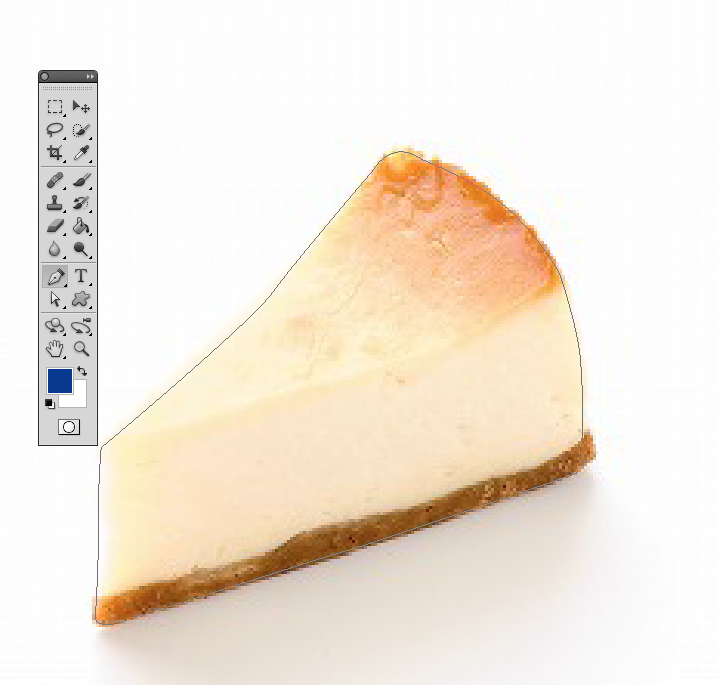
Then, select [Save Path] and [Clipping Path] from the Path panel.
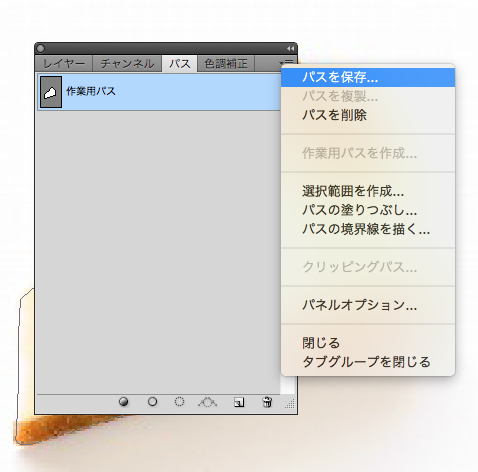
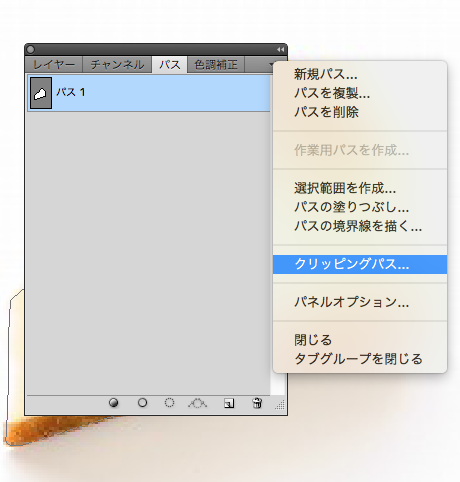
Save the image as eps.
Then open Illustrator, place the eps image and select [Embed Image].
Leave the path of the image and delete the rest of the image. In this case, clicking once on the image with [Direct Selection Tool] will erase only that part.
![Place the image and select [Embed Image]. Then, Leave only the path of the image and delete the rest with [Direct Selection Tool].](https://soft-no-sosa.com/wp/wp-content/uploads/2019/04/8f96680ec49186dc8549d4d306ecccf1.png)
Set the color and thickness of the path as you like.
Place the same image below the outline and you’re done.
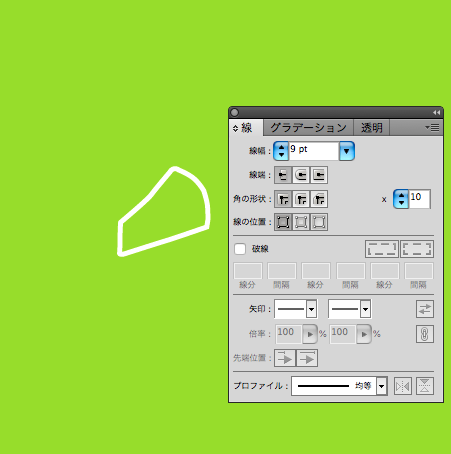
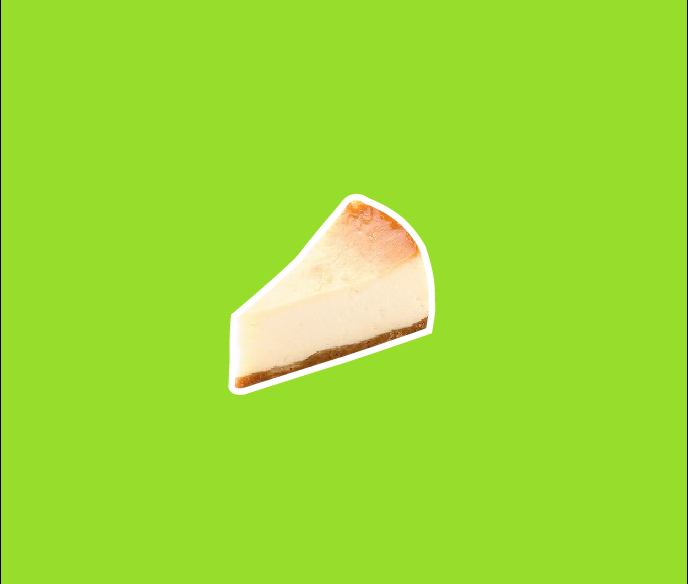
After creating outlines, you can arrange it to give the image a pop look by adding a drop shadow.

I hope you’ll give it a try!