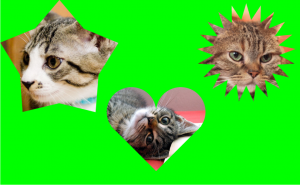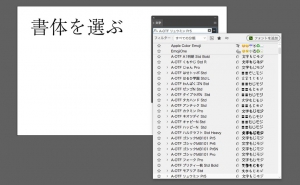Hand Drawn Effect in Illustrator
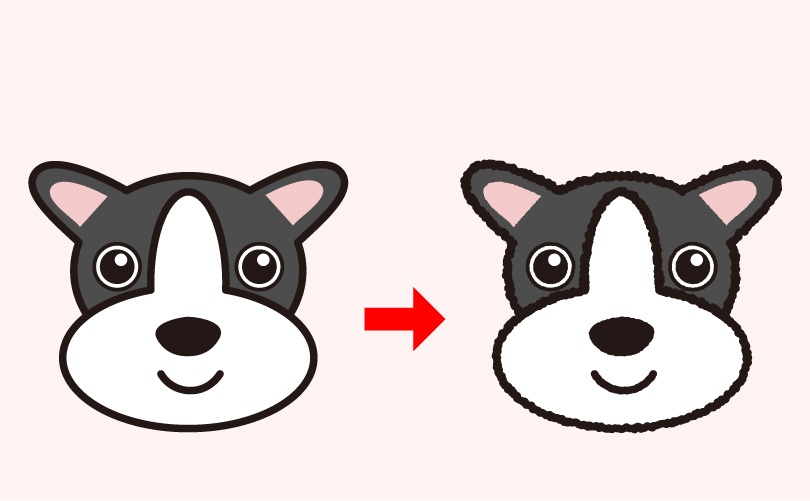
The [Roughen] effect in Illustrator changes the outlines of objects to hand-drawn looks. I recommend this when changing the appearance of the objects and text you create.
Procedure
With the object selected, go to [Effect] > [Distort Transform] > [Roughen]. If you apply the effect to multiple objects at once, it’s useful to group them all together and apply the effect at once.
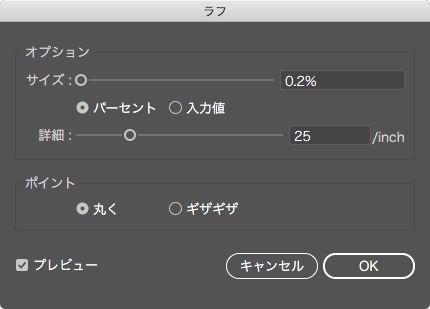
[Size]
This specifies the depth of the roughen. The higher the number, the more distinct the roughness.
You can set the unit to your liking (Relative or Absolute).
[Detail]
This specifies the spacing between the roughness. The higher the value, the smaller the spacing.
[Points]
You can choose whether to make the roughness round or jagged.

Just by changing the combination of the “Size” and “Detail” values, the impression of the illustration changes.
Apply [Roughen] to the text
You can use it for text as well as illustrations and shapes. Just changing the font can give a completely different impression, and create a simple and fun impression, so try to take advantage of it.

Examples
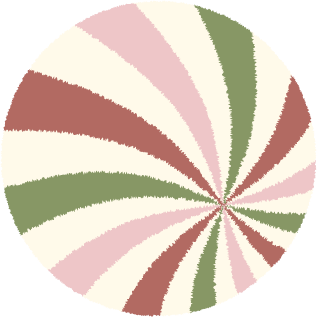
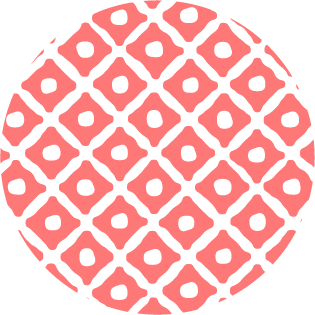
I discovered that the useful [rough] effect can also be used for Japanese taste. The left image shows a rough effect applied to all the objects, giving them a texture like Japanese paper. The right image is a Japanese pattern created by applying a random effect to square objects and registering it as a pattern.